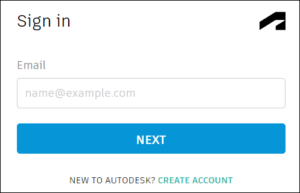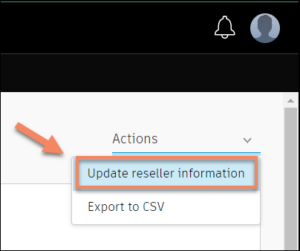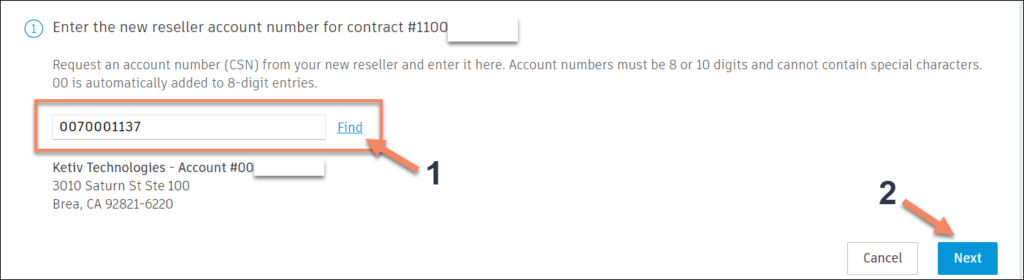How to Update Your Autodesk Account to Reflect a Change in Reseller
Ready to change your Autodesk reseller to KETIV? This article will show you how to quickly update your reseller information within your Autodesk Account.
Warning: Trying to access array offset on value of type null in /www/ketivv4_351/public/wp-content/themes/ketivv4/template-parts/content-training-techtip.php on line 22
Challenge:
Need to update Autodesk reseller informationRelated Product:
Autodesk Account
Follow these steps:
Step #1: Log into your Autodesk Account at manage.autodesk.comStep #2: Navigate to Billing and Orders > click 'Subscriptions and Contracts'Step #3: Click on the contract number associated with the reseller changeStep #4: Select 'Update reseller information' from the Actions drop down menuStep #5: Enter KETIV’s CSN number 0070001137 > click NextStep #6: Verify the updates are correct > click SubmitStep #3: Click on the contract number associated with the reseller change
Step #6: Verify the updates are correct > click Submit