Inventor Templates Not Showing When Creating a New File
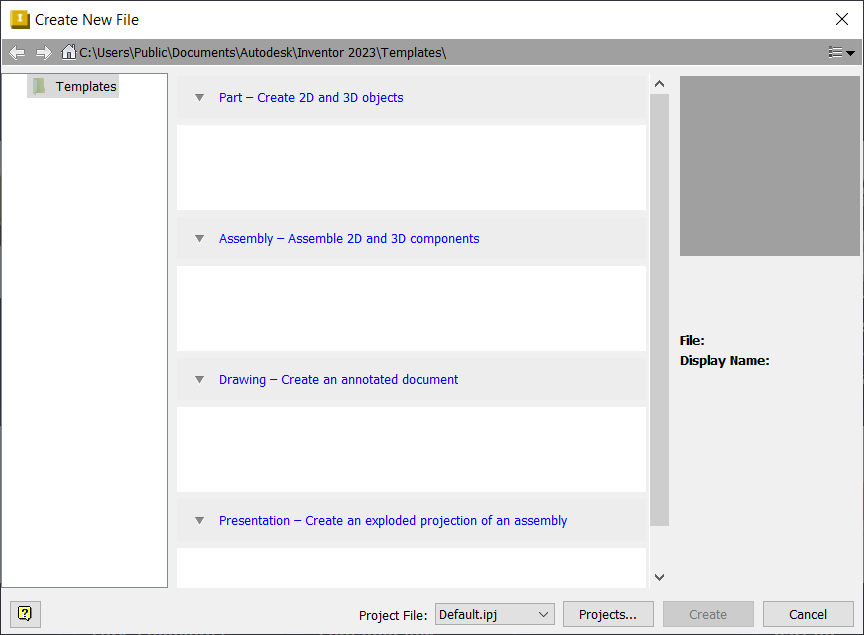
Related Product:
Autodesk Inventor
If it is set to Default, the location is under Tools > Application Options > File > Default Templates.
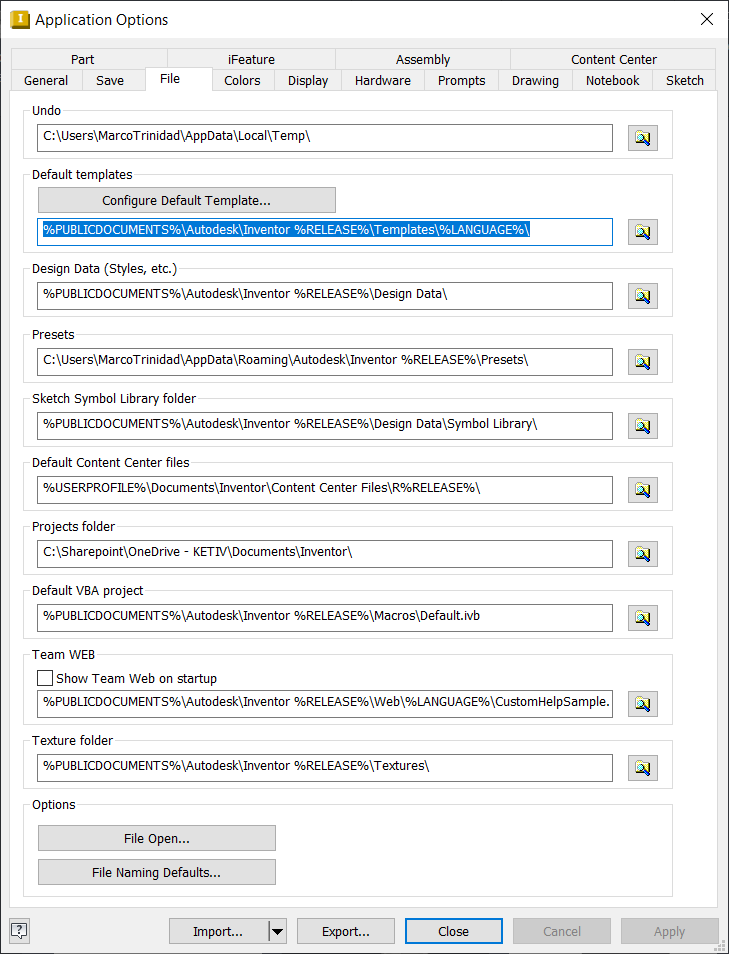
When creating new files, Inventor goes to the mapped template folder and uses those templates to create a new file. If the files are missing from this folder, the ‘create new file’ window shows up blank.
