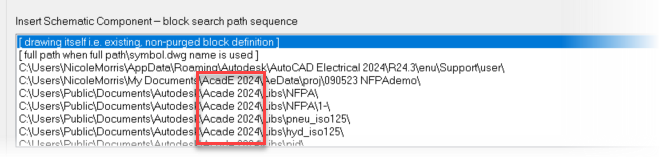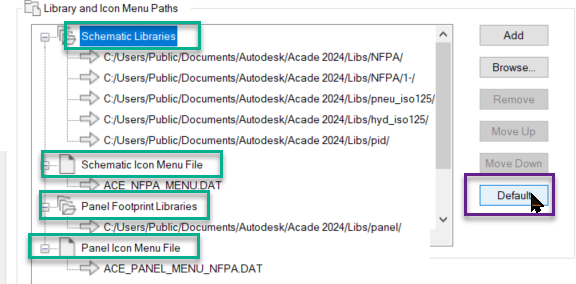“File not found” When Inserting a Component in AutoCAD Electrical
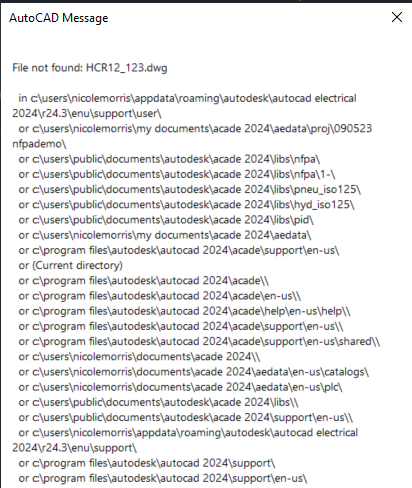
Challenge:
When inserting a component from the icon menu, you run into the error “File not Found.”Solution:
The file could be missing or renamed, but most likely there is a problem with the paths. Understanding where the program is looking is a great way to solve this problem!Related Product:
Autodesk AutoCAD Electrical
Step #1: Right click the active project and go to Settings. The bottom half of the dialog explains the search order when inserting a symbol.
1st – Looks for the definition in the drawing itself
2nd – Looks for the file when full path is used
3rd – Looks in the user sandbox
4th – Looks in the Project Folder
5th – Looks in the Project Properties
6th – Looks in the Support File Search path
Step #2: If the version you see (highlighted in Red below) does not match your product version, proceed to the next step.