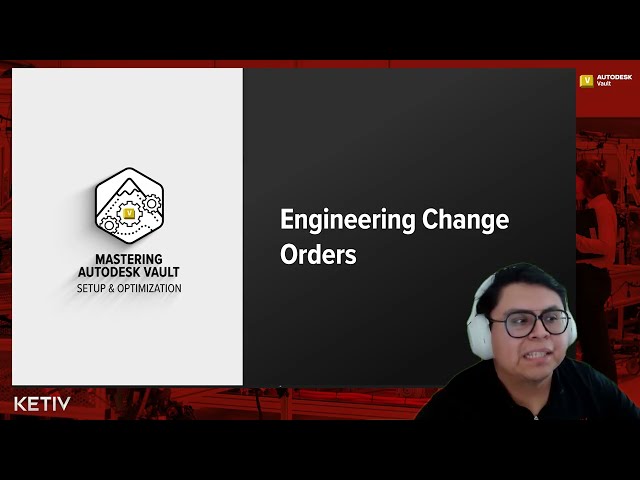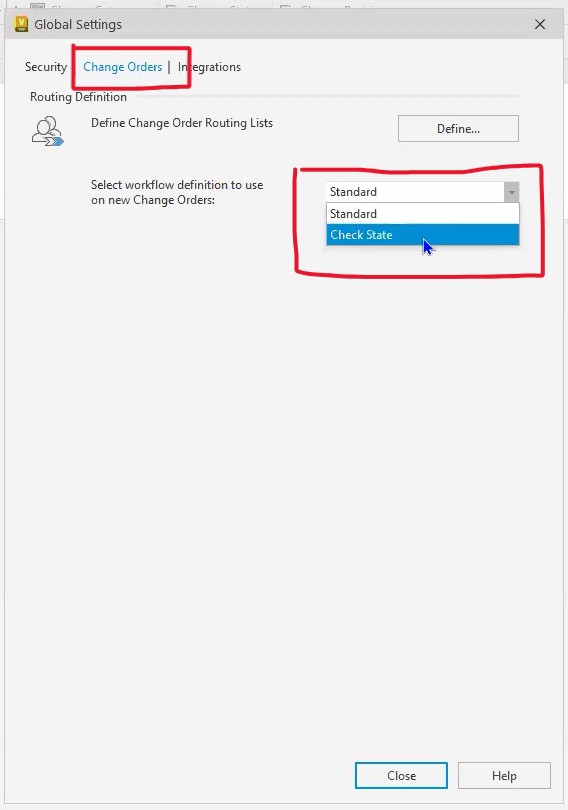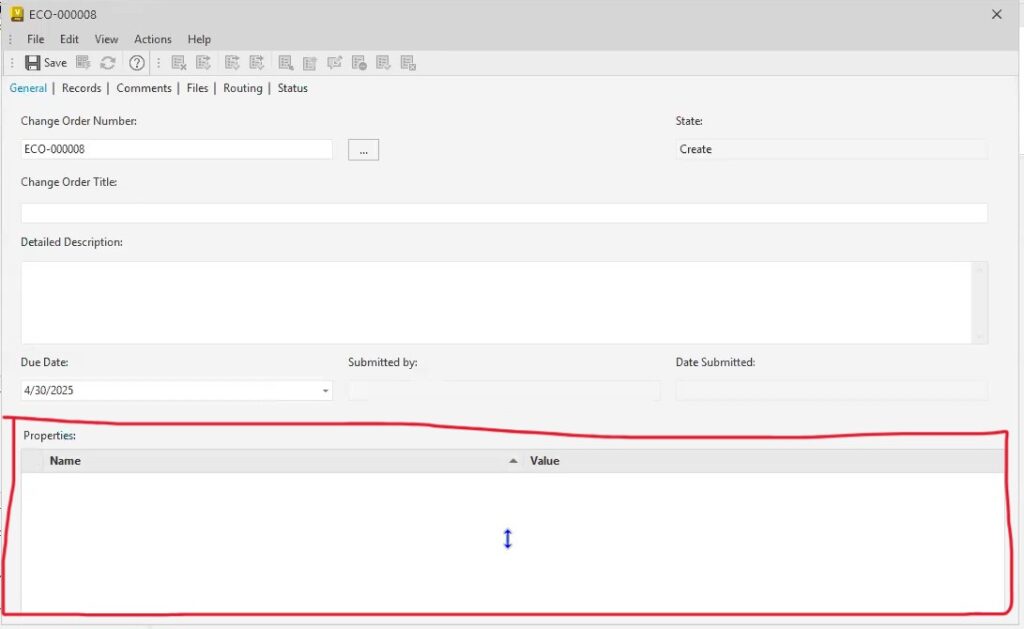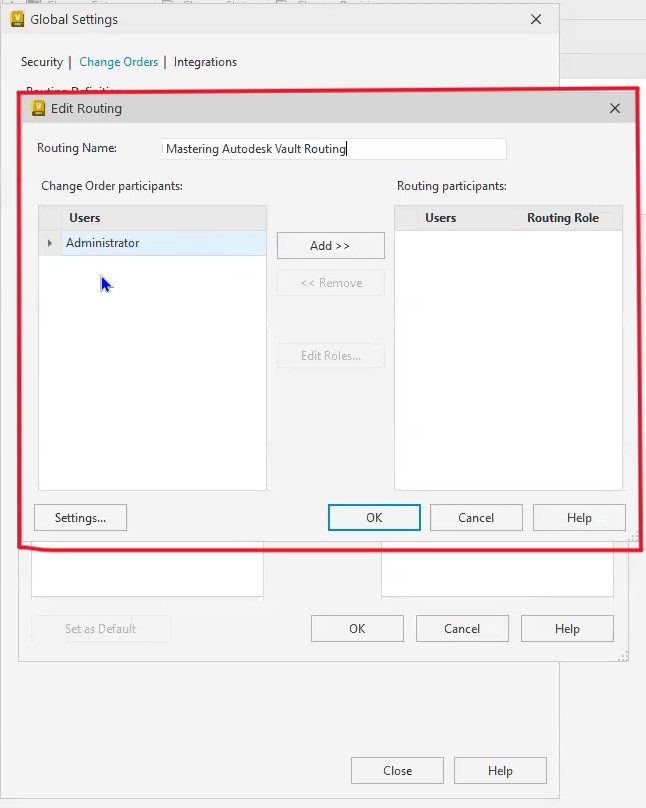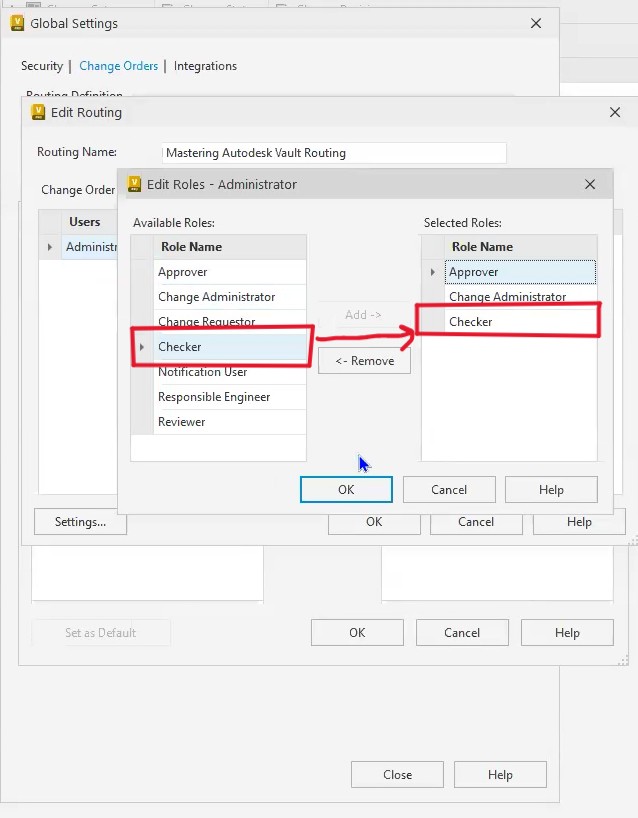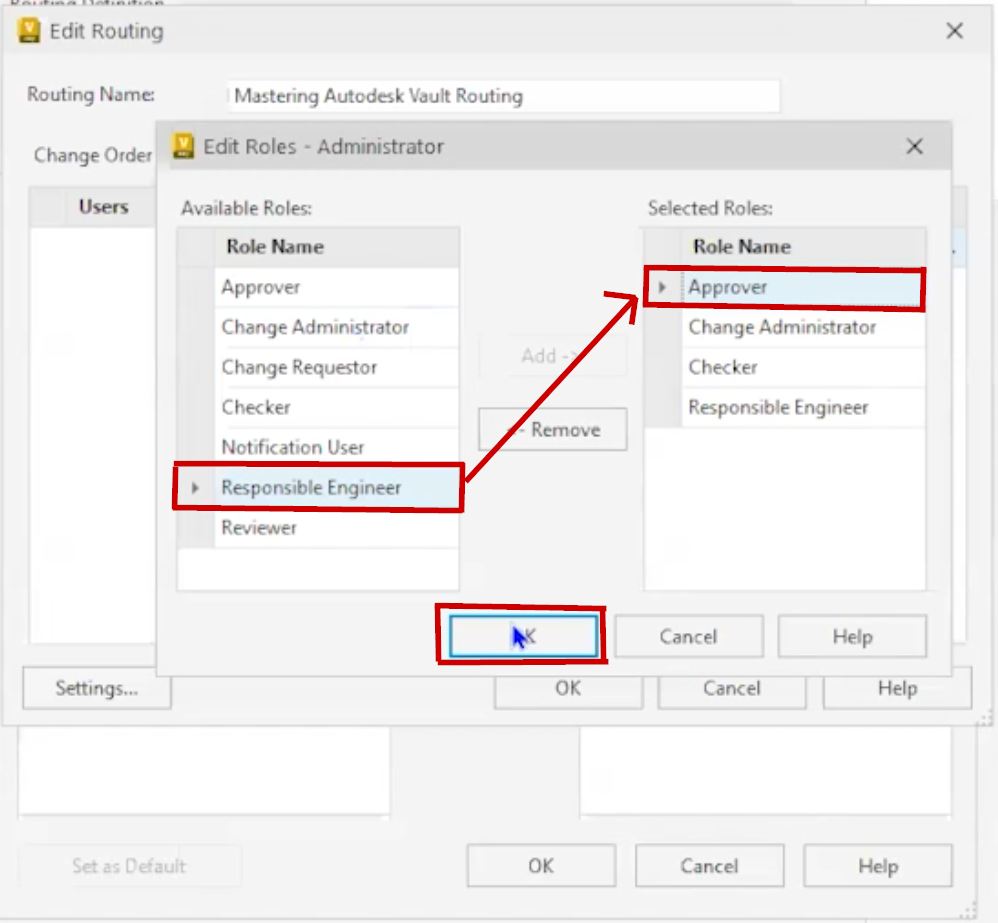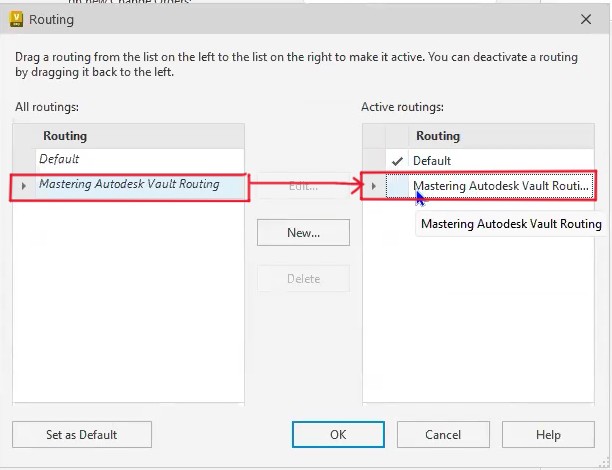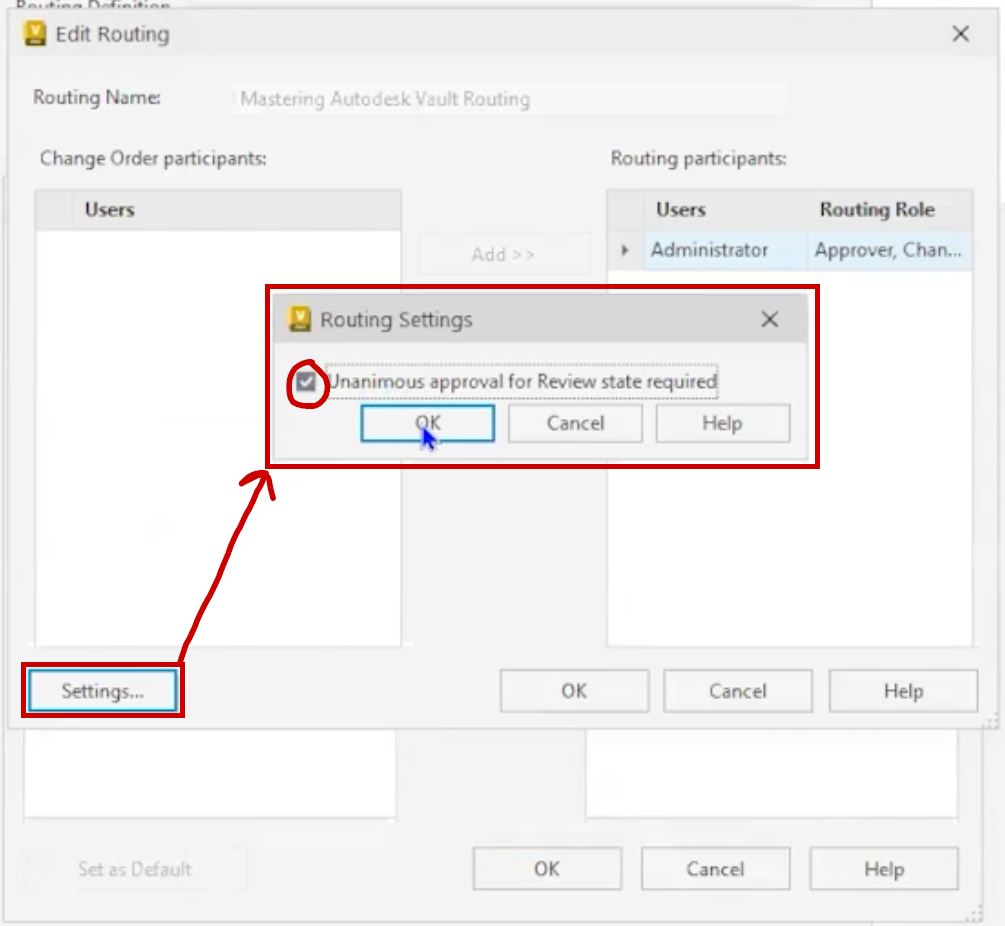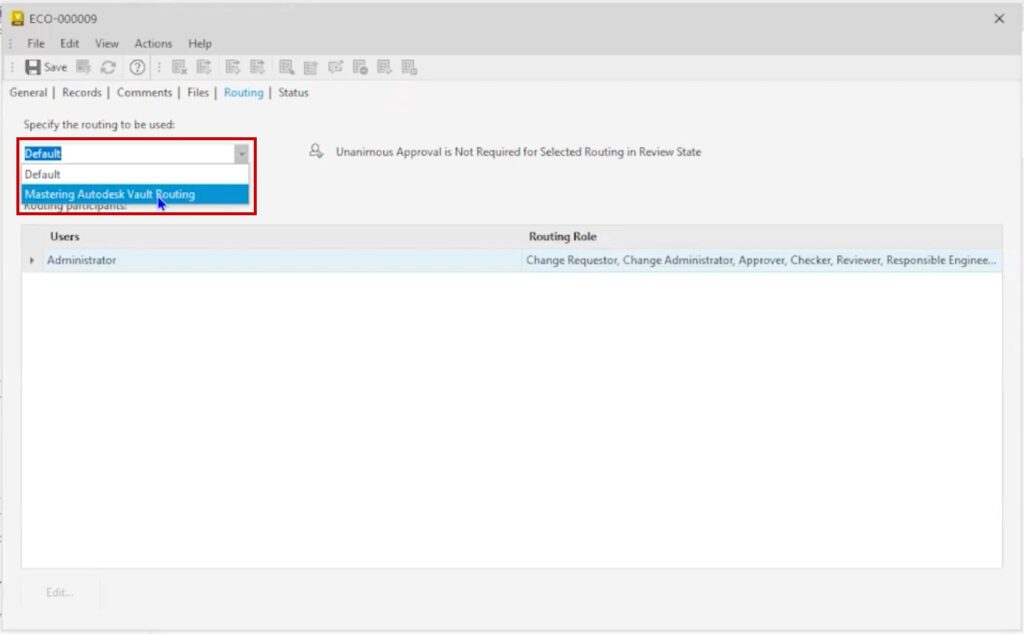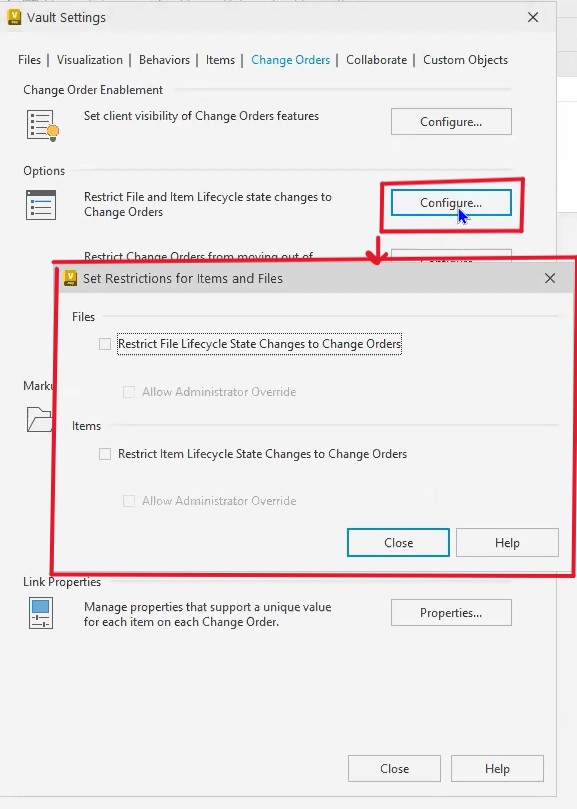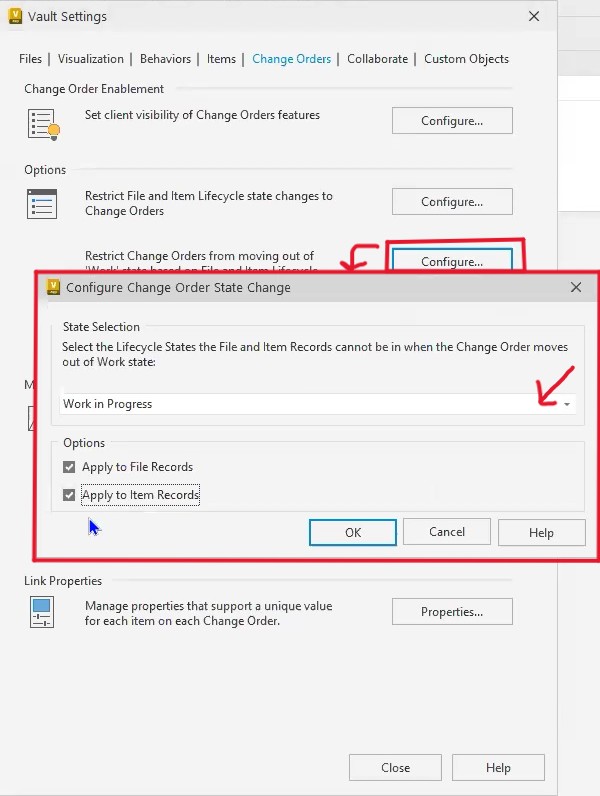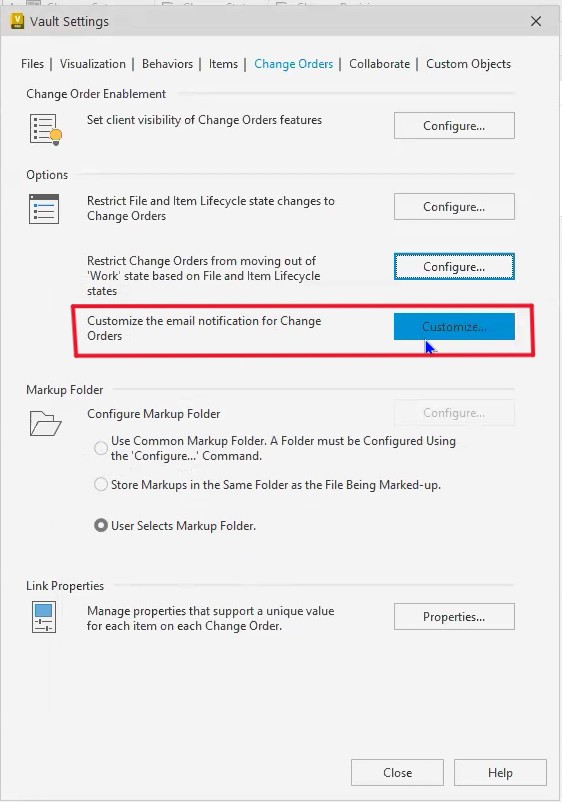Engineering change orders (ECOs) are a critical component of managing revisions, design approvals, and regulatory compliance in any engineering or manufacturing environment. In Autodesk Vault Professional, engineering change orders help streamline the change management process by integrating with lifecycle workflows and centralizing data around product modifications.
Autodesk Vault enables engineering teams to automate and track the full lifecycle of a change, from initial request through approval and final implementation. By setting up ECOs correctly, companies can improve data integrity, maintain compliance, reduce errors, and improve cross-team communication.
Why Use Engineering Change Orders in Autodesk Vault?
Autodesk Vault Professional offers built-in support for ECOs that align closely with your product development workflows. Here’s what you gain:
- Controlled workflows for change approvals and revisions
- Role-based permissions to assign accountability
- Audit trails and markups for full design traceability
- Automated notifications to keep engineers, managers, and stakeholders informed
- Integration with Autodesk Inventor, AutoCAD, and other design tools
- Customization based on your specific engineering processes
Whether you’re implementing change requests, revising BOMs, or managing compliance-related documentation, ECOs ensure that design changes are executed systematically and consistently.
Step-by-Step: How to Set Up Engineering Change Orders in Autodesk Vault
1. Enable or Change the Workflow Type
Conclusion
Engineering change orders in Autodesk Vault provide a structured, repeatable way to manage design revisions across engineering and manufacturing. By aligning Vault ECO tools with smart workflows, clear permissions, and data controls, you can drastically reduce costly errors and maintain high data integrity across your organization.
Whether you’re working with Autodesk Inventor, AutoCAD, or Vault Thin Client, these tools help engineering teams stay aligned, compliant, and efficient—no matter how complex the project.