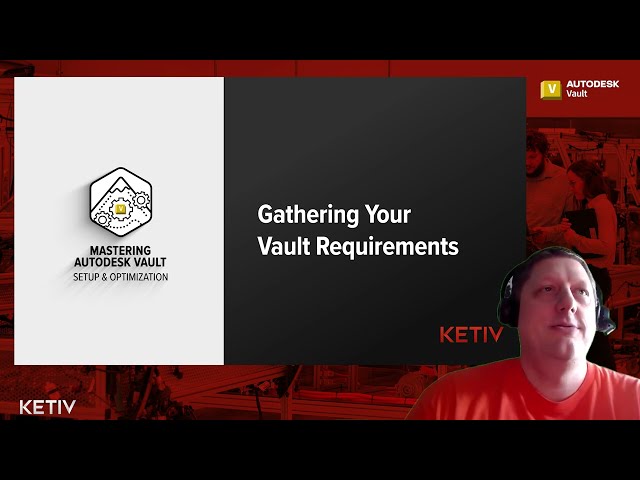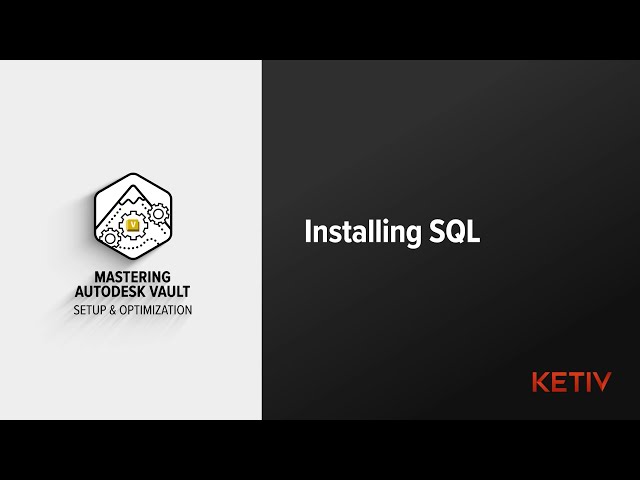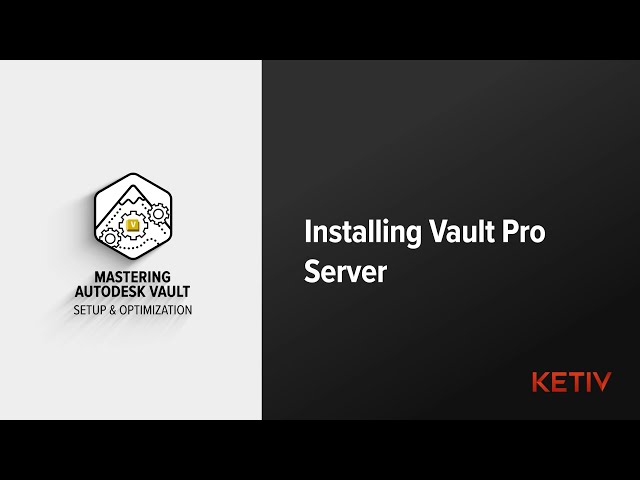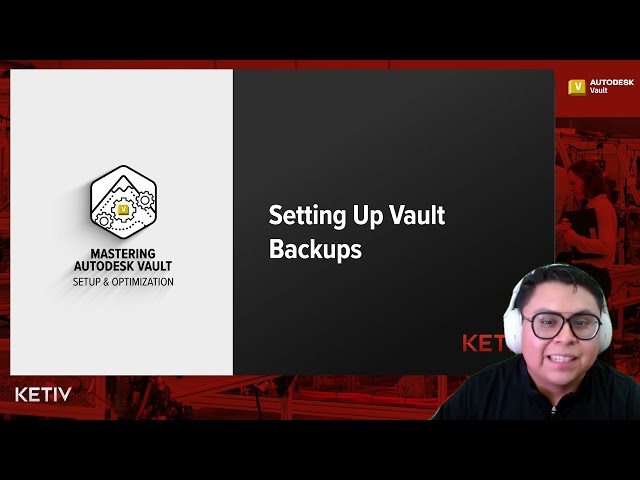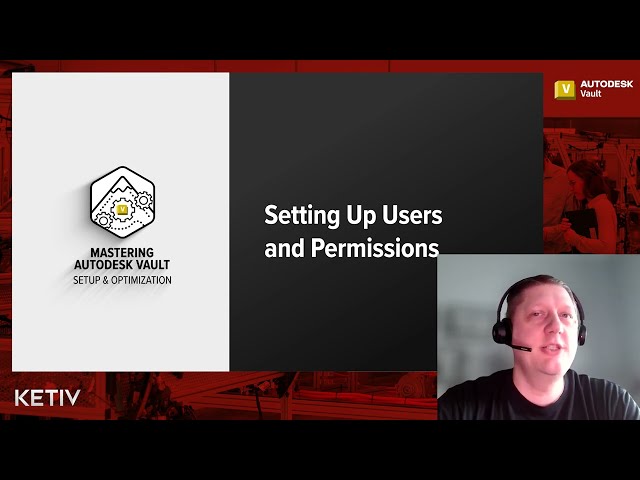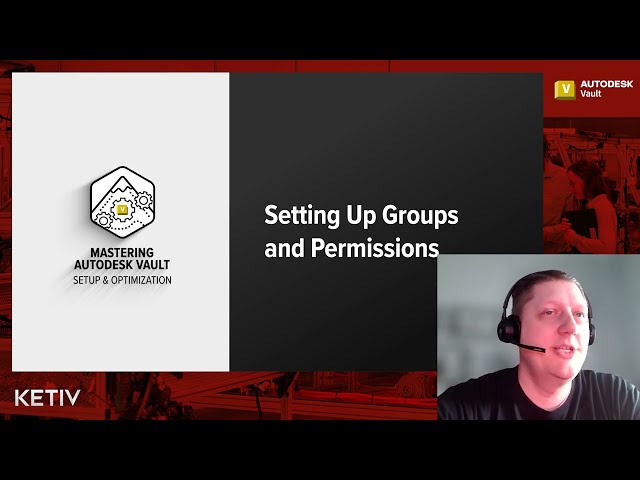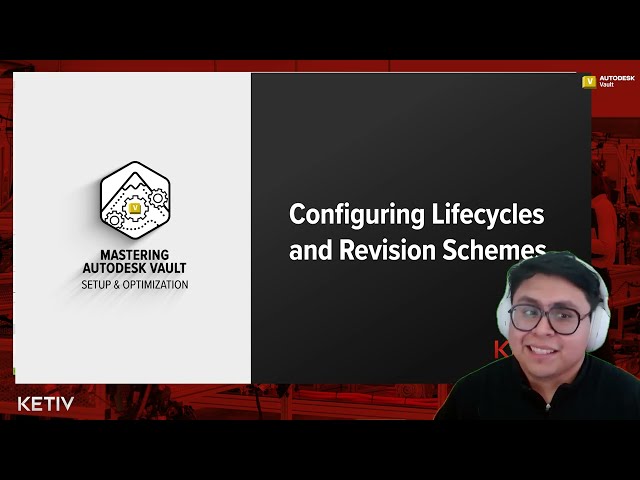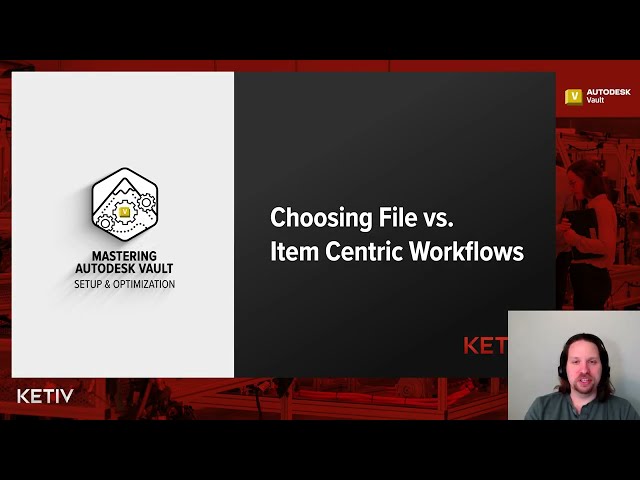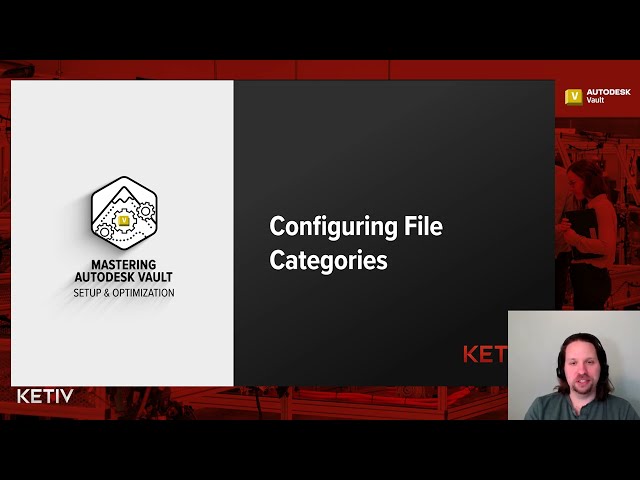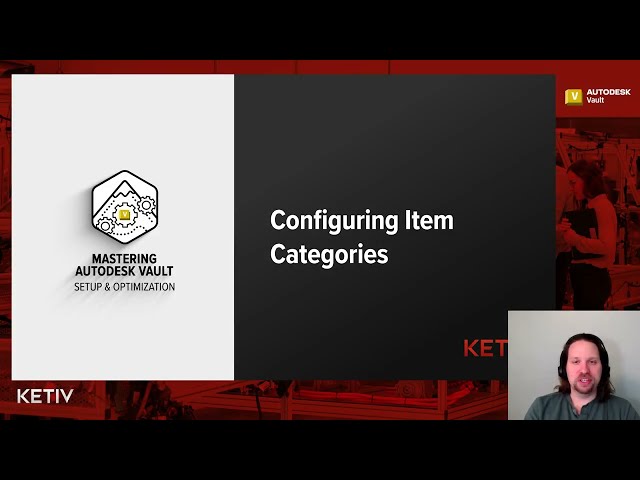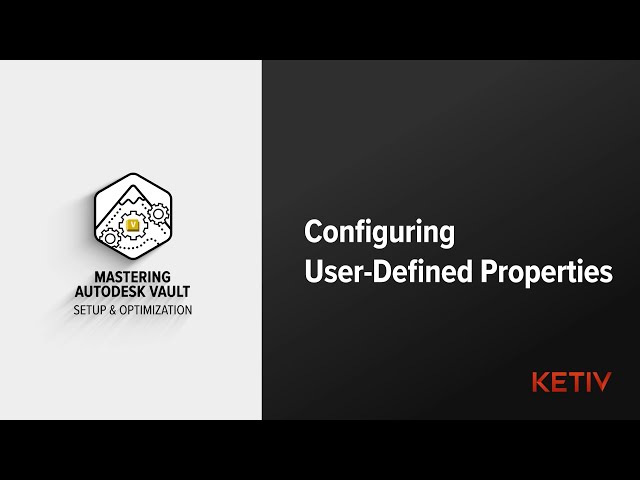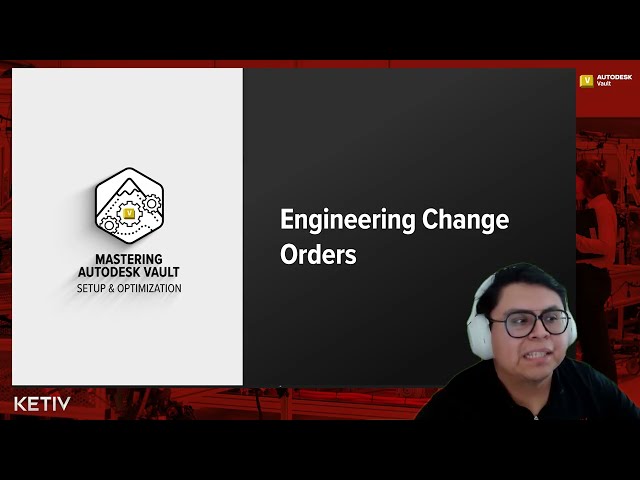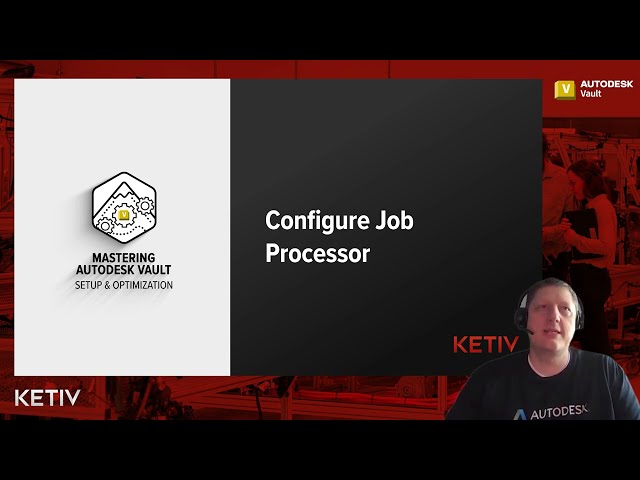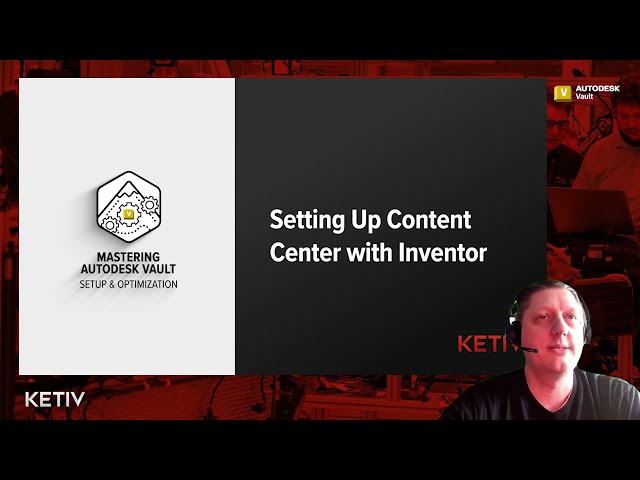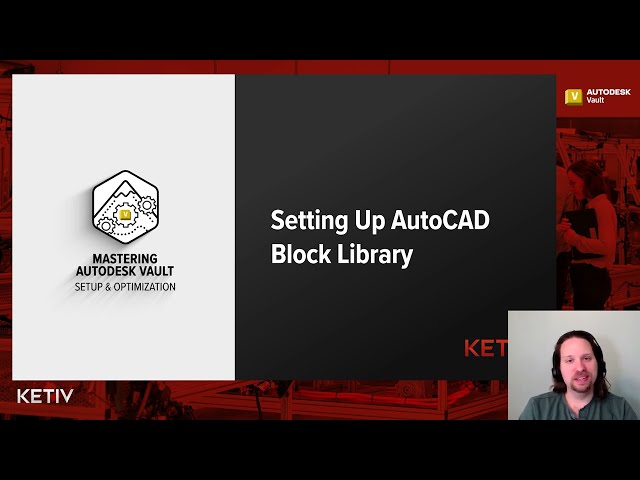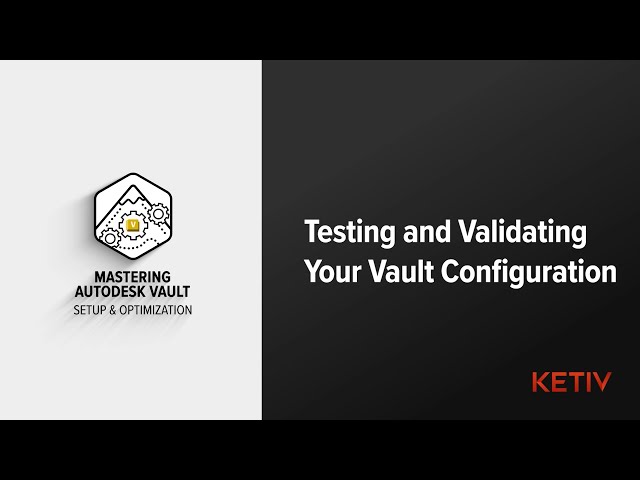- 01 Pre/Core Installation
- 02 Users & Groups
- 03 Category Definition
- 04 Part Nums & ECOs
- 05 Job Processor
- 06 Library Setup
- 07 Testing & Validation
Preparing and Installing Autodesk Vault
.01
Planning Your Autodesk Vault
Kick off your Autodesk Vault Professional (or Vault Basic/Workgroup) deployment with a structured requirement gathering session. In this tutorial, Donnie Hayes from KETIV Technologies demonstrates how to use our Assessment & Workflow Mapping worksheet to capture folder structures, roles, lifecycles, revision schemes, categories, properties, numbering schemes, and more. Follow along as we translate your product design and engineering processes into a clear Vault configuration roadmap.
.02
Installing Microsoft SQL
Time to get your Autodesk Vault database backend ready! In this tutorial, KETIV’s Jose Paredes‑Clara walks you through choosing the right SQL Server edition, installing a new SQL instance, and upgrading an existing one, all essential steps before your Vault Professional or Vault Basic setup. Follow along to ensure your Vault Server has a rock‑solid SQL database foundation.
.03
Installing Vault Professional Server
Get your Autodesk Vault Professional 2025 server up and running with this step‑by‑step installation guide. In this video, we’ll cover everything from downloading the installation media and running prerequisite checks to applying updates, creating your first Vault, and deploying the Vault Professional client. Perfect for IT admins and CAD managers preparing a fresh Windows Server environment.
.04
Setting Up Vault Backups
Learn how to configure Autodesk Vault backups for Vault Professional, Basic, or Workgroup in just a few simple steps. In this tutorial, KETIV’s Application Engineer shows you how to:
- Set up cascading backup folders
- Write a batch script that closes Vault sessions, rotates backups, and invokes the Autodesk Data Management Server Console
- Convert your script to a .bat file
- Schedule automated backups with Windows Task Scheduler
Users & Groups
.01
Setup Users and Permissions
This video is part of our Mastering Autodesk Vault and Optimization series, perfect for Vault admins, IT managers, and engineering teams looking to strengthen access control, security, and collaboration.
In this video, you’ll learn:
- The essential fields for adding new users in Autodesk Vault
- How to choose authentication methods: Autodesk ID, Vault Account, Windows Authentication
- Assigning and customizing user roles and permissions
- Setting up user groups for streamlined management
- Enabling, disabling, and updating user information
- Best practices for managing Vault access, troubleshooting, and compliance
.02
Setup Groups and Permissions
Whether you’re an administrator or Vault user, discover best practices for using groups to streamline lifecycle and folder permissions, improve security, and simplify administration.
What you’ll learn in this video:
- Why groups make user and permission management more efficient
- How to create and name groups in Autodesk Vault
- Assigning group roles, Vault access, and group managers
- Adding and removing group members
- Configuring lifecycle and state transition permissions
Category Definition
.01
Autodesk Vault Lifecycle Configuration
Kick off your Vault Professional rollout with a rock‑solid lifecycle and revision scheme configuration! In this tutorial, Jose Parades-Clara from KETIV Technologies walks you through every step, from copying an out‑of‑the‑box lifecycle to defining states, mapping transitions, enforcing security, and automating revision bumps. Follow along and turn your Autodesk Vault into a well‑oiled data management machine.
.02
Choosing File vs. Item Centric Workflows
Wondering whether to use file-based or item-based workflows in Autodesk Vault?
Join Jason Courtemanche in “Mastering Autodesk Vault: Setup and Optimization” as he breaks down the practical differences, advantages, and decision points between file-centric and item-centric data management.
Whether you manage engineering files, assemblies, or bills of material (BOM), understanding these workflow types will help you optimize revision control, automation, and collaboration in Vault Professional.
In this video, you’ll learn:
- What is the difference between file-based and item-based lifecycles?
- Why BOM information matters for workflow choice
- How to assign lifecycles to files and items
- The role of automation and the Job Processor
- Watermarks, revisions, and Vault user experience
- Real-world scenarios for both workflows
.03
Configuring File Categories and Assignment Rules
Streamline your engineering data management with Autodesk Vault file categories! Learn how to configure file categories for CAD drawings, office docs, and more, automating lifecycles, revision schemes, and metadata to boost your team’s productivity.
In this step-by-step tutorial, Jason Courtemanche of KETIV walks you through:
- Creating and editing file categories in Vault Professional and Vault Basic
- Setting up assignment rules for CAD, Office, and image files
- Avoiding common pitfalls with hidden files and rule priorities
- Best practices for metadata, revision control, and category-specific permissions
.04
Configuring Item Categories
Learn how to configure item categories in Autodesk Vault to streamline item management, automate lifecycle and revision control, and improve metadata accuracy. In this step-by-step tutorial, Application Engineer Jason Courtemanche walks you through configuring item categories, editing category rules, assigning lifecycle definitions, and ensuring consistency across assemblies and parts.
In this step-by-step tutorial, Jason Courtemanche of KETIV walks you through:
- How to access and modify item category settings in Vault
- How default categories affect part and assembly files
- How to assign lifecycle definitions and revision formats
- How to apply consistent metadata and item numbering
- Why changes only affect new items,and how to test properly
- Troubleshooting common configuration oversights
.05
Configuring User Defined Properties and Property Compliance
Learn how to map properties and enforce property compliance in Autodesk Vault, step-by-step! Join Donny Hayes, data management application engineer at KETIV, as he walks you through how to link file properties with Vault metadata, configure mapping for AutoCAD and Inventor files, and apply compliance checks to ensure data consistency.
This video is part of our Mastering Autodesk Vault and Optimization series, perfect for Vault admins, CAD managers, and engineering teams looking to improve metadata accuracy and streamline file management.
In this video, you’ll learn:
-
What mapped properties are and why they matter in Autodesk Vault
-
How to configure property mapping for AutoCAD and Inventor files
-
Enabling and disabling property compliance enforcement
-
Troubleshooting common property mapping issues
-
Tips for maintaining consistent metadata across projects
Part Numbers & ECOs
.01
Configure Part Numbering Schemes
Learn how to configure and manage Change Orders in Autodesk Vault Professional. In this step-by-step tutorial, we walk you through setting up change order workflows, roles, routings, and lifecycle integrations to streamline your engineering change process.
You’ll Learn:
- The difference between Standard and Check State workflows in Vault
- How to assign and configure change order roles like Change Administrator, Checker, and Approver
- How to create routing templates and enable lifecycle enforcement
- How to set user permissions, notifications, and automate Vault processes
- Best practices for rolling out change orders across your organization
.02
Engineering Change Orders
Learn how to configure and manage Change Orders in Autodesk Vault Professional. In this step-by-step tutorial, we walk you through setting up change order workflows, roles, routings, and lifecycle integrations to streamline your engineering change process.
You’ll Learn:
- The difference between Standard and Check State workflows in Vault
- How to assign and configure change order roles like Change Administrator, Checker, and Approver
- How to create routing templates and enable lifecycle enforcement
- How to set user permissions, notifications, and automate Vault processes
- Best practices for rolling out change orders across your organization
Job Processor
.01
Job Processor Setup and Configuration
In this tutorial, you’ll learn how to set up the Autodesk Vault Job Processor to automate repetitive tasks like PDF generation, property synchronization, and lifecycle state changes. Hosted by Donnie Hayes, Application Engineer at KETIV, this video walks you through everything you need, from what Job Processor does to how to install, configure, and start using it effectively.
You’ll Learn:
- What the Autodesk Vault Job Processor is and how it works
- Why it’s important for improving performance and consistency in Vault
- How to set up a dedicated Job Processor machine
- Licensing and permission requirements for the Job Processor user
- How to link Job Processor to lifecycle transitions for automated PDF creation
- Differences between file-based and item-based lifecycle automation
- Best practices for managing job queues and system notifications
Setup Standard Libraries
.01
Setup Content Center with Autodesk Inventor
Learn how to configure and use Vaulted Content Center Libraries in Autodesk Vault and Autodesk Inventor. In this step-by-step tutorial, KETIV’s Donny Hayes walks you through downloading, installing, and setting up both standard and custom content libraries on your Vault server, and then shows you how to point Inventor to use them properly.
You’ll Learn:
- Why Vault-based Content Center libraries are better than local ones
- How to install and configure standard Content Center libraries
- How to create and manage custom libraries for your organization
- How to connect Inventor to Vault for centralized content access
- How to troubleshoot missing libraries and validate access
- Best practices for long-term Vault-based library management
.02
Setup AutoCAD Block Library
Learn how to manage and use AutoCAD blocks with Autodesk Vault for improved file organization, searchability, and reuse. In this step-by-step guide, Jason Courtemanche from the KETIV Data Management team walks you through how to check in bulk AutoCAD blocks, configure your folder structure, and use two different methods to access and insert blocks in AutoCAD, from local files or directly from Vault.
You’ll Learn:
- How to check AutoCAD block files into the Vault using “Check In Folder”
- The difference between inserting blocks and attaching them as Xrefs
- How to browse Vault for blocks directly from AutoCAD
- How to update blocks and understand how edits affect your project
- Best practices for managing libraries of blocks inside Vault
- Tips for optimizing block workflows across design teams
.03
Configure Standard Library Folder Structure
Learn how to properly configure folder structures in Autodesk Vault and connect them with Autodesk Inventor for seamless collaboration and efficient design workflows. In this tutorial, Jason Courtemanche from the KETIV Data Management team walks you through creating standard and library folders, syncing working folders, and setting up Vault-compatible Inventor project files.
You’ll Learn:
- The difference between standard folders and library folders in Vault
- How to structure your Vault environment for long-term use
- How to configure local working folders and enforce consistency
- How to create and map Inventor project files to your Vault folders
- Best practices for syncing Vault and Inventor environments
- How to ensure team-wide consistency with project file enforcement
.04
Setup AutoCAD XREF Library Folder
Learn how to properly use AutoCAD XREFs with Autodesk Vault to avoid duplicate file storage, organize shared libraries, and streamline project collaboration. In this step-by-step tutorial, Jason Courtemanche from KETIV’s Data Management team explains how to structure your Vault environment, configure shared XREF libraries, and prevent redundant files when checking in AutoCAD projects.
You’ll Learn:
- How XREFs behave when checked into Vault
- What happens when XREFs are outside the working folder
- How to avoid Vault duplicating shared files
- How to set up an XREF library folder in Vault
- How to define shared paths so all projects point to one reference file
- Why it’s important to use file-based security or lifecycle controls on shared content
Testing & Validation
.01
Testing and Validating Your Vault Configuration
Learn how to test, troubleshoot, and validate your Autodesk Vault Professional setup. In this step-by-step walkthrough, the KETIV Data Management team shows you how to verify server access, configure working folders, enforce consistent folder structures, and test workflow automation for lifecycle states. Whether you’re working locally or in the cloud, this guide ensures your Vault environment performs as expected.
You’ll Learn:
- How to test Vault server and user login credentials
- The difference between Autodesk ID, Vault, and Windows accounts
- How to verify working folder consistency
- Why enforcing C-drive working folders improves performance
- How to test and troubleshoot lifecycle workflows
- How to enforce property compliance in state changes
- When and how to roll back incorrect state transitions
- Benefits of using Vault in the cloud