
A few weeks back, Rich Sanchez, one of our Application Engineers here at KETIV, introduced us to what is new in Inventor 2016 R2 and touched on ForceEffect and Shape generator. Today, we’ll show you how to use it. ForceEffect was originally introduced back in November 2011 as a mobile application, but for the first time since its release, it has now been integrated with Inventor 2016 R2. For most of us, ForceEffect is a familiar name, but you may not know how it can be used or how it can benefit you. So my goal here is to shed some light on this incredible design tool.
To start us off, one of the main benefits of ForceEffect is that it can provide users with engineering calculations at any point in the design process. It also provides users with ability to create free body diagrams to help understand the conceptual performance of your products. When creating a free body diagram the user can designate points to have certain characteristics such as: an anchor point, a welded joint, etc…
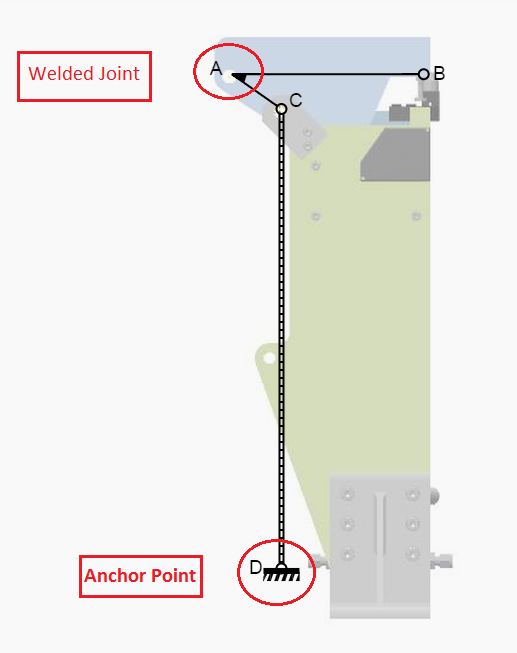
ForceEffect then allows the user to apply varying forces to the free body diagram that can calculate the reaction forces, moments, and even solve for unknown forces across the entire diagram.
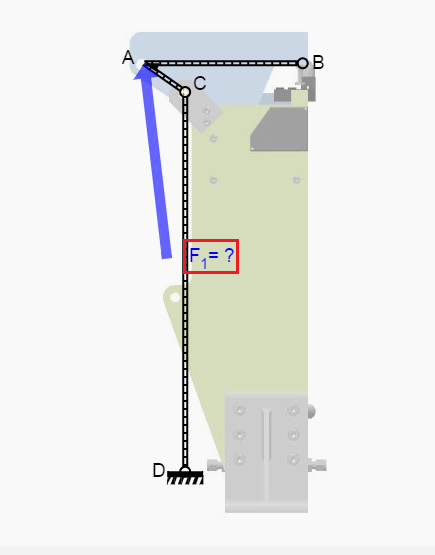
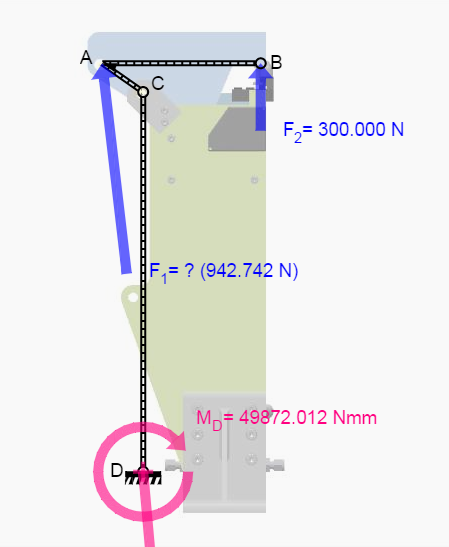
After we have placed the forces we can adjust the angle by which the force is being applied. This is done by either dragging the tail end of the arrow or just by inputting the desired angle. The unknown force will then adjust accordingly to the changes made.
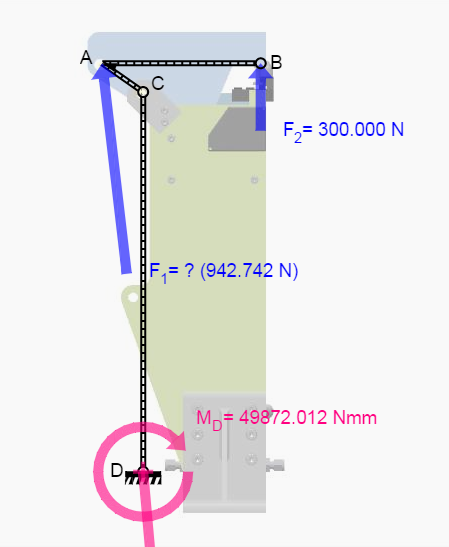
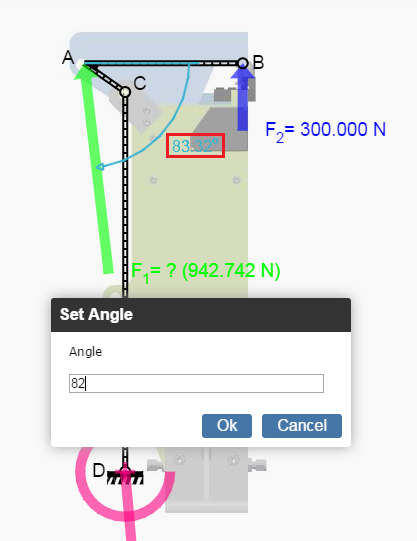
The final result before receiving the report looks similar to this.
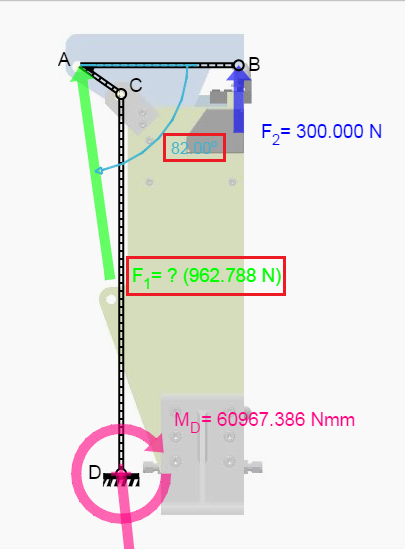
After creating and inputting the necessary information into ForceEffect you can generate a comprehensive report from the data you provided. You can find this in the tool ribbon at the top and under ForceEffect > Report. This is one-click reporting which takes all the relevant information that you need and compiles it into a single html file for further analysis or to then share with other project team members.

This is what the first two pages of the resulting report looked like for this example.
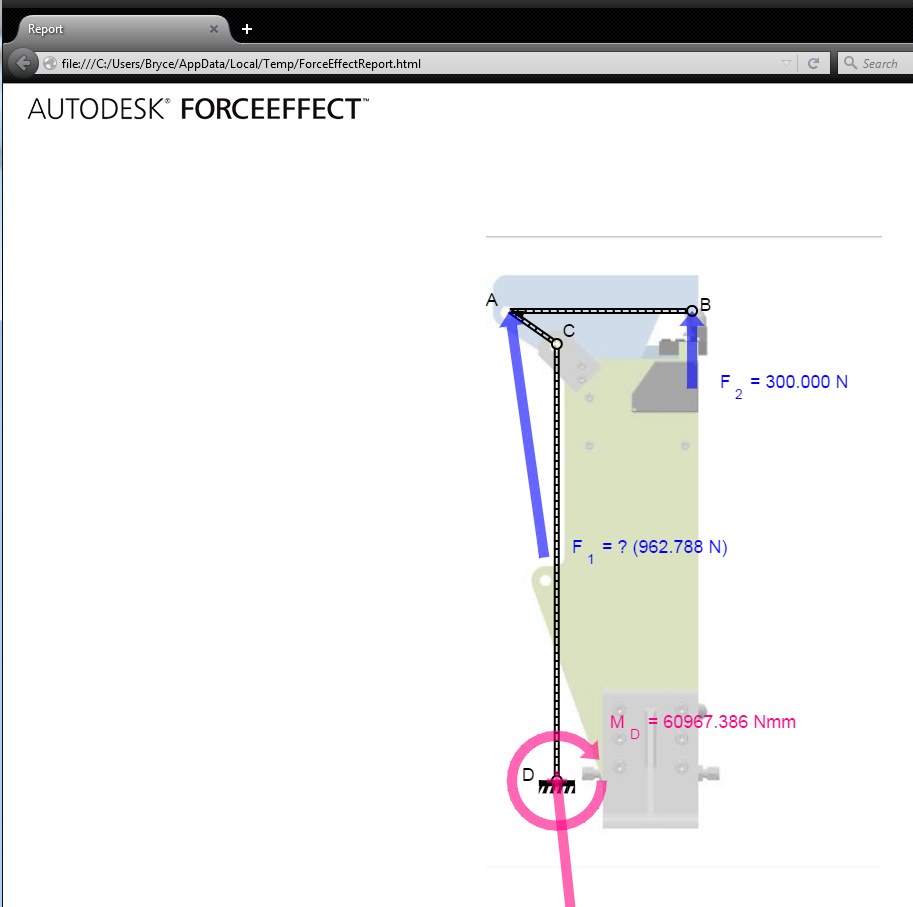
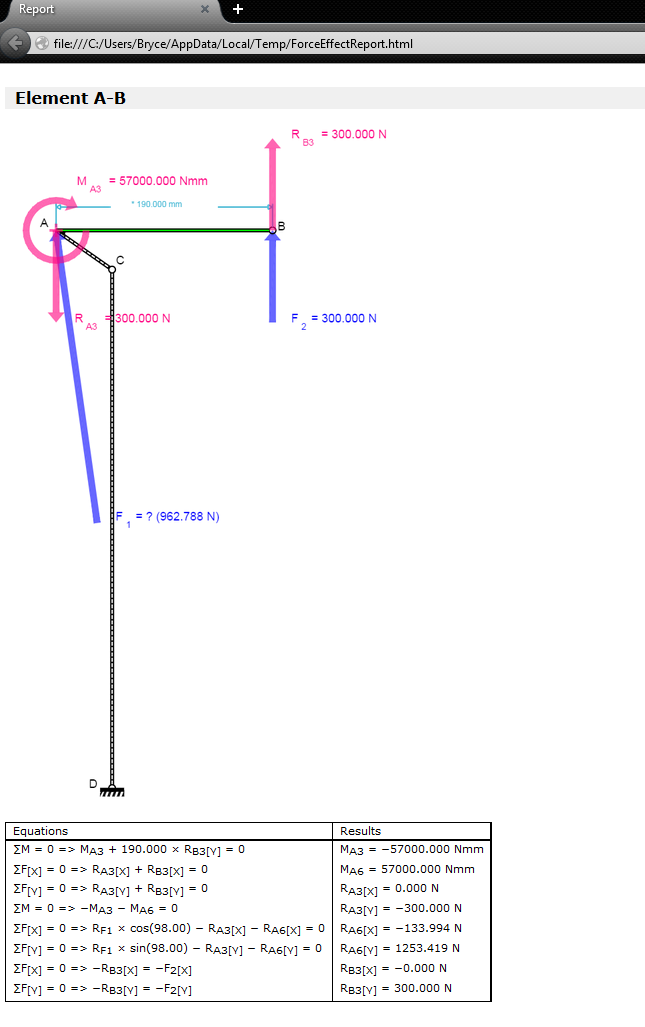
So that’s the basic introduction to ForceEffect inside Inventor 2016 R2. Give it a try in your current project. If you found this interesting and want to see the Rich’s entire video, you can watch it here. Subscribe to KETIV AVA and tune in each Thursday @ 10am. Be sure to check out our Youtube channel where you can find all of our past AVA videos and other tips and tricks.