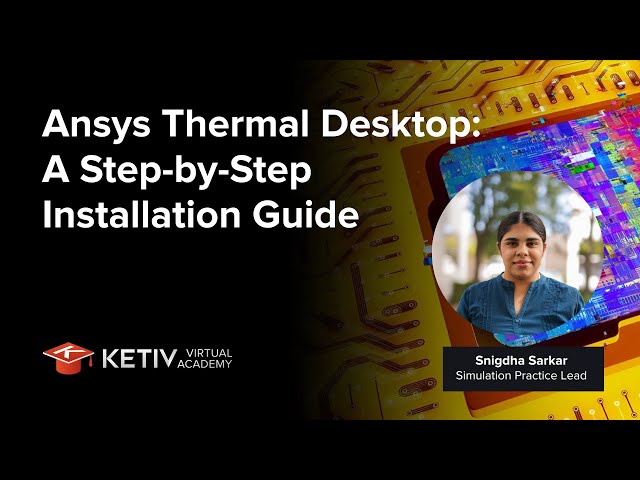Installing simulation software like Ansys Thermal Desktop is a critical first step for engineers in the space, electronics, and advanced manufacturing industries. Ansys Thermal Desktop delivers robust 3D simulation capabilities for thermal, fluid, and radiation problems, enabling fast, early design evaluations and advanced thermal analysis.
This guide provides a comprehensive, step-by-step overview of the Ansys Thermal Desktop installation process, ensuring you have all prerequisites in place and avoid common pitfalls. Whether you’re new to Ansys products or a seasoned simulation engineer, follow this guide to get up and running quickly.
Why Install Ansys Thermal Desktop?
Ansys Thermal Desktop is widely used in sectors where thermal analysis is essential, especially aerospace, electronics, and energy. This powerful simulation tool streamlines heat transfer and radiation modeling and integrates seamlessly with other Ansys solutions like Ansys Fluent, Ansys Ensight, and Ansys Cloud.
Setting up Ansys Thermal Desktop involves multiple steps and critical prerequisites, but following this guide will ensure a smooth installation. With Ansys Thermal Desktop installed, you’ll be equipped to perform advanced thermal simulations, streamline your workflow, and confidently tackle complex engineering challenges. For further support with Ansys software or licensing, reach out to KETIV, or consult the official Ansys documentation for the latest updates.
Prerequisites for Ansys Thermal Desktop Installation
Before starting your Ansys Thermal Desktop installation, ensure the following prerequisites are met:
- AutoCAD: Ansys Thermal Desktop requires a compatible version of AutoCAD (e.g., AutoCAD 2021 or newer) already installed on your machine.
- SpaceClaim: Ansys SpaceClaim must also be installed.
- Intel Fortran Compiler & Runtime Libraries: Necessary for compiling and running simulations.
- Visual Studio 2022 Build Tools: Required to ensure compatibility.
- Thermal Desktop License: Must be available and configured on your license management server.
You’ll also need admin rights on your workstation and should turn off Windows User Account Control during installation to avoid interruptions.
Step-by-Step Ansys Thermal Desktop Installation
1. Review Software Requirements
- Ensure you have the correct versions of AutoCAD, SpaceClaim, Intel Fortran compiler, Visual Studio build tools, and a valid license for Ansys Thermal Desktop. Refer to the official Ansys documentation or the provided slide deck to confirm software compatibility.
2. Prepare Your System and Admin Rights
- Confirm you have administrator rights. Disable User Account Control in the Windows Control Panel and restart your machine.
3. Install Ansys SpaceClaim
Download SpaceClaim from download.ansys.com.
- Extract the installer, right-click setup.exe, and choose Run as administrator.
- Accept the license agreement and proceed with the default installation directory.
- After installation, if you receive a license denial, select Thermal Desktop as the alternate license and set it as the default preference.
- In SpaceClaim, go to File > Options > General and uncheck “Load Model in Background”.
4. Install Microsoft Visual Studio 2022 Build Tools
Download from the Microsoft or the Ansys slide deck.
- During installation, make sure to select Desktop development with C++ and all recommended options.
- Complete the installation.
5. Install Intel Fortran Compiler and Runtime Libraries
- Download the Intel Fortran Compiler Classic and the recommended runtime version (e.g., 2024.2.1).
- Install the build tools first, then the Fortran compiler.
- Ignore warnings about missing IDE if build tools are already installed.
- Add system environment variables for the compiler as needed.
6. Install Ansys Thermal Desktop
- Download Thermal Desktop (e.g., version 2025 R1.1) from Ansys.
- Extract the files, then run the installer as an administrator.
- Accept the license agreement and proceed with the default installation path.
- Repeat the process for associated components such as Sinda.
7. Configure License Management
- Ensure your license server is set up and contains the correct increments (thermal desktop, base prep, post solver, TDI direct).
- Add the license to your management server and confirm it is accessible.
8. Verify Installation with a Sample File
- Open a sample project from the default installation location.
- Run a simulation (e.g., go to Case Set and select “Run One Selected Case”).
- If results are generated, the installation is successful, and the license is active
Ready to transform your thermal analysis capabilities?
Reach out to KETIV’s Simulation experts for help unlocking more of the power of these industry-leading simulation tools from Ansys.