Autodesk has created an exciting platform built around users helping each other by creating tutorials in Autodesk Inventor. With the recent Inventor 2017.3 update, Guided Tutorials were improved to allow users to create their own unique content to share with the Inventor user base.
In this recent session of Autodesk Virtual Academy, we were joined by Autodesk Principal Content Developer, Paul Normand, as he walked us through the entire process of creating tutorials. Let’s take a look at how simple it is to contribute to the learning community yourself.
Watch the Webcast
If you missed the session, you can watch it below. Be sure to head on over to our YouTube Channel and subscribe to stay up to date on all our webcasts.
What Makes Guided Tutorials Unique?
Guided Tutorials are learning tools within Inventor for you to run through various tutorials created by other users of the software. You can run through these tutorials and learn new functionalities and enhancements.
Guided Tutorials are unique in nature compared to traditional tutorials found online. They provide a “no fail” experience. You’re able to experiment with the lesson and learn by multiple learning styles. Videos provide the visual component with audio instructions. On the side panel, there are written instructions, allowing you to read through your progress. The main component is your ability to work alongside with the instructions as well.
Guided Tutorials revolve around the idea of a user-created community. When creating tutorials, you can start anywhere, resume where you left off, and share privately or publicly.
When asked about the importance of Guided Tutorials, Paul Normand states, “One of the reasons we did a session on Guided Tutorials was to make sure that people using Inventor are discovering them. While Guided Tutorials are not new, many people overlook them, especially more experienced users. But, there is something for everyone in these tutorials that several people have actually described as ‘fun’ to do.”
To get started with Guided Tutorials, simply open Inventor and click the “Get Started” tab. Learning Path tutorials are overviews of the software and methods for using Inventor. The Tutorials section displays a live stream of Guided Tutorials. You can filter by topic or skill level and jump right into a number of learnings.
How to automate Inventor (Step by step): Click here.
Q&A
If you undock your model browser, what happens to the arrows that are part of the tutorial?
The arrows move with the section they relate to.
Does using add-on software affect Guided Tutorials?
Standard add-ons don’t lead to any major issues with Guided Tutorials. Browser pointers aren’t supported with add-ons, but any pointer to the ribbon will work just fine. The issue with pointers is on the Autodesk radar and will be part of a fix in the near future.
How can I give feedback or suggestions to the Guided Tutorials team?
The team behind Guided Tutorials is always looking for feedback on your experience. While the team is continuing to improve and enhance the feature, they look to suggestions from the Inventor IdeaStation to help steer their roadmap. You can also email the team at Guided.Tutorials.Feedback@Autodesk.com.
Join the Autodesk Virtual Academy community and never stop learning.
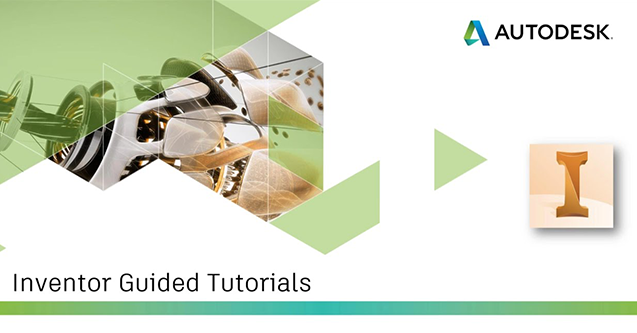
please email how to sign up
Joon,
Thanks for your interest. If you wanted to sign up for Autodesk Virtual Academy, the link is here: http://ketiv.com/academy/
Hope to see you on a future webcast!
soy aprendis de inventor y deseo aprovechar toda la experiencia de los que son maestros el el software mil gracias por sus publicaciones deseo saber como vincular las cotas mil gracias por su colaboracion