Inventor Tips: How to update Your Snapshot views in your Presentation Files
Problem:
This is one of your first attempts at using the presentation environment inside of Inventor. You would love nothing more than to have a view you explode to feature on the next IDW that you send down to manufacturing. However, there is one problem: your snapshot views won’t update in your presentation or your .idw! We’d love to provide you with these Inventor tips by our Autodesk support, KETIV Support team.
Answer:
Two of the main causes we’ll be looking at today are as follows:
- Link was broken to .idw
- Link was broken to timeline
In either case, there is a link which provides the information for the update which you can, for the uninitiated, easily unlink.
Fixing the .IDW Link
Drawing views derived from .ipn files behave largely in the same way as drawing views made from .ipt’s and .iams! In other words, to have your drawing views to be updated after making changes to the main .ipn, make sure the drawing view has the box checked for associative!
This chain link icon represents associativity throughout the application:
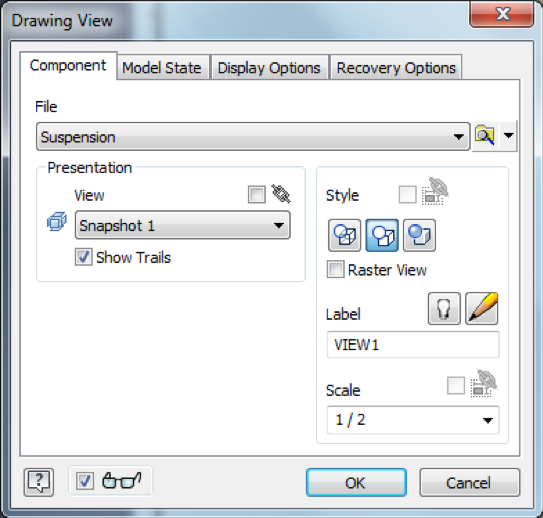
The .IPN Link
At this point, you have presumably just started your IPN. You have made a few tweaks, and maybe have even made some snapshots. If everything is still working properly, you should be able to move your marker across the snapshot marker. A small blue button will appear on the snapshot timeline:
You’re screen hopefully looks like this!
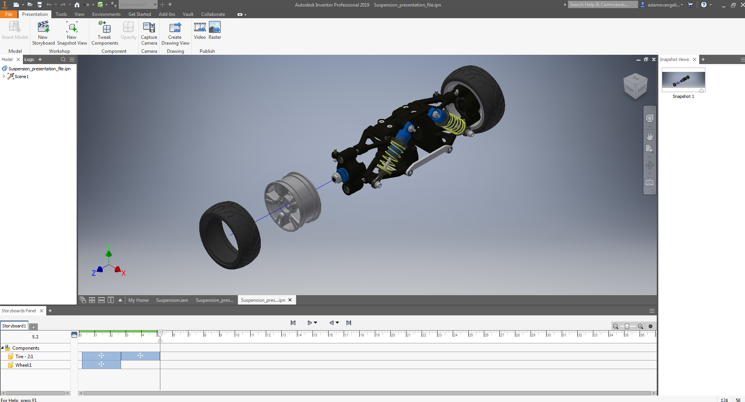
Moving the tweak also updates the model space representation as well:
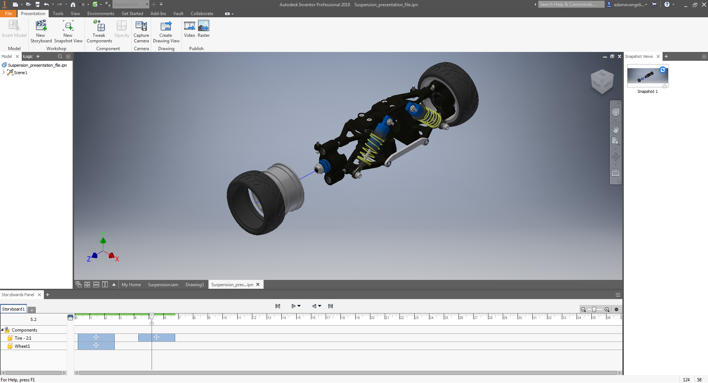
Notice the big blue button after making a change to the tweak timeline:
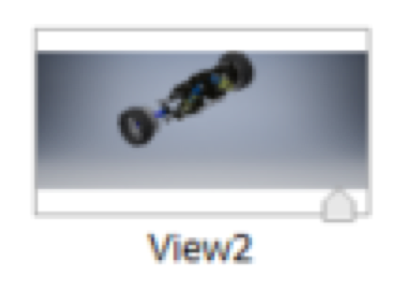
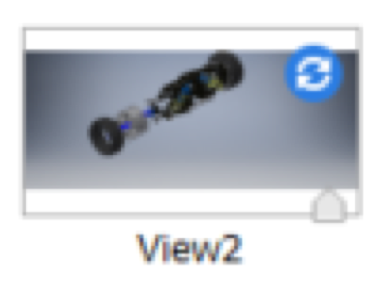
Upon pressing that button, the thumbnail should update, along with any associated drawing views in an .idw. This is the intentional way to update snapshot views in your .ipn (and therefore also in your .idw).
The common mistake that people often stumble into is that they will right click and attempt to “Edit” the snapshot view. You will notice that the storyboard panel disappears, and when you will go to make a tweek, and be prompted with this message:
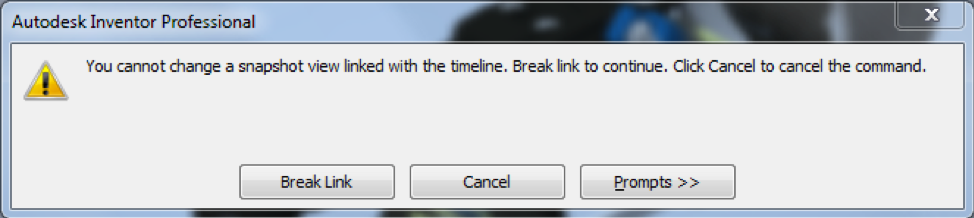
People will often go ahead and click “Break Link” and proceed with their tweaks. This however results in an isolated snapshot view which doesn’t update with changes made back on the storyboard; we want to preseve this link!
These isolated snapshots can still be used in .idw’s, but will not update when changes are made to the .ipn even if the drawing view in the .idw has associativity checked on!
There isn’t a way to rebuild the link once it’s broken, but you can delete the old snapshot and just make a new one. The best practice is to keep the link between snapshots and the storyboard unbroken and make the changes you need via the process described above!
Conclusion:
IPN’s are great when they’re working, but it can be frustrating trying to understand why a particular view isn’t updating as you expected. So just keep your wits about you, and try and understand what is connected to what. In our case, snapshots have associative links to the .ipn storyboard and to the .idw. Hope you enjoy the Inventor tips that we’ve shared.
Additional Resources:
For more learning, feel free to check out our full video on presentations files on our youtube channel:
https://www.youtube.com/watch?v=rocsfYdl4m0&feature=youtu.be
Subscribe to Autodesk Virtual Academy:
Looking for Advanced Training?
Productivity Training is the best way to keep your team moving forward with our on-demand sessions available for Support customers.
Contact us for more information.
