How to do Vault Maintenance
The first step in getting your data safe and secure is to place data in a secure repository. For most of our customers, this location is their Autodesk Vault server. Getting the data to that location is one thing, but maintaining that security is a completely different undertaking.
Oftentimes, our engineering team remotes into a customer’s Vault server and finds glaring red flags that can result in a catastrophic loss of data if a freak accident occurs on the server.
Let’s begin with some commonly misunderstood steps in maintaining the integrity of your Vault data.
1. Backups
Vault Server backups are crucial. They ensure that you can restore your Vault instance if there is a catastrophic failure to either hardware or software. This is often the most misunderstood step when the user base decides to tackle Vault maintenance on their own. Oftentimes, we hear of customers using a full “server image” backup.
In some cases this may be sufficient, but Vault is partially a SQL Database entity; meaning that if your backup tool is not SQL aware, you may have inconsistencies between the Vault Database and File Store, causing tons of headaches and time-consuming resolution.
A Vault Console specific backup will Validate > Backup > and Validate again; and will result in everything you need to restore your environment. It is imperative that you are fully confident in your backups, whether they be from the Vault Console itself, or from a “3rd party tool”. Frequently checking the size of such backups and validating their contents are also key in being fully confident that your system is fully restorable in a failure situation.
Lastly, please make sure to occasionally take a backup off of the Vault server and store it in another location. It’s completely worthless to be completing these processes if you have a hardware failure, loosing both the live Vault as well as any backups you may have.
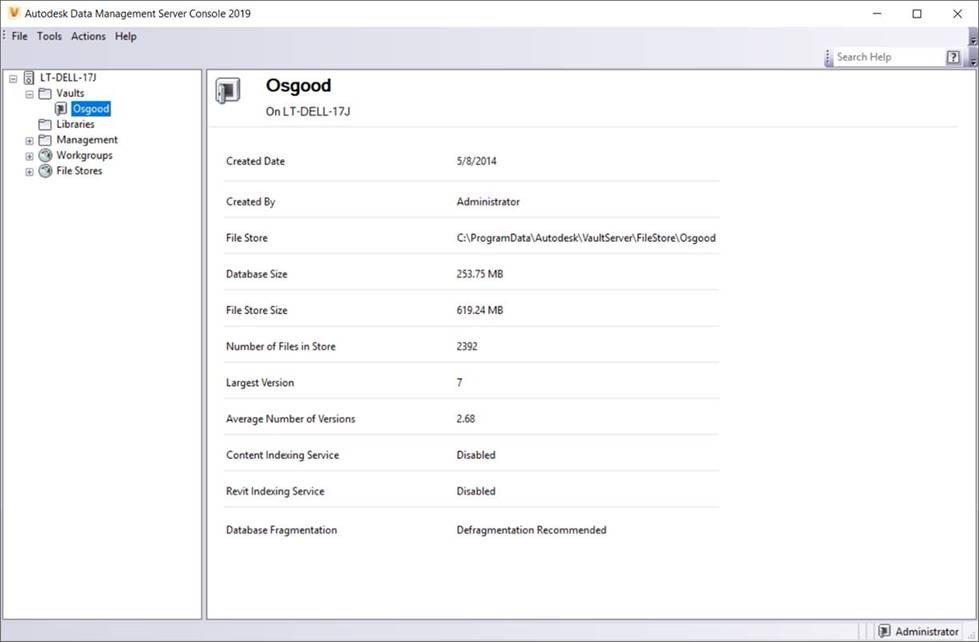
2. Performance
Now that we’ve addressed backing up your Vault, let’s talk about Vault performance. Our Lifeline support team frequently gets calls about slow Vault performance, whether that may be slow check-in/out, lengthy file/property updates, crashing, or slow search times. All of these issues can be attributed to a lack of Vault maintenance.
Some may be asking, “What does that mean? I backup my Vault on a regular basis. etc. etc.”. The Vault is much like any other database; in that sometimes you need to perform defragmentation, reindexing, hotfix application, etc. to ensure that it is running in tip-top shape.
All of this functionality is done on the server end, and we frequently find that these processes are being neglected. Make sure that your maintenance team completes these processes on a regular basis, whether they be automated by a Task Scheduler, so a user simply remotes in and clicks through the dialog boxes. Completing these steps can mean the difference between slow, troublesome Vault usage and getting your products to market on time.
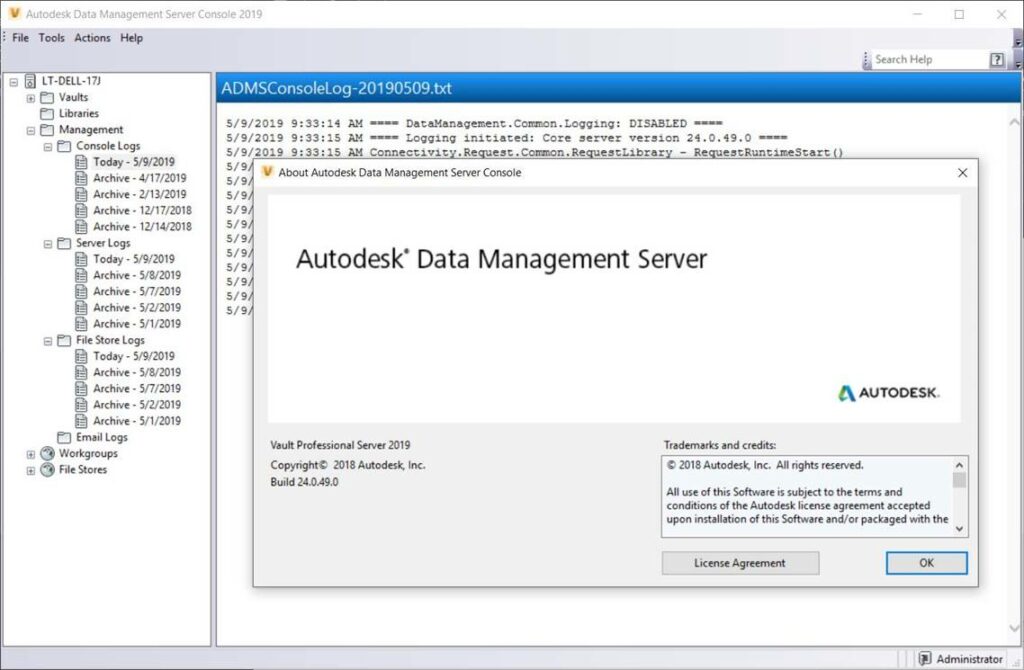
Your organization’s engineering data is one of the single most important pieces to your business. Make sure that it is fully secure and recoverable in any situation. Our Customers benefit from the KETIV team ensuring these processes get completed on a regular schedule. We have worked on hundreds, if not thousands, of Vaults and pride ourselves on preventing data-loss and maximizing performance.
Please do not hesitate to reach out to us if you feel that your organization can benefit by offloading some of this responsibility to the KETIV Support Team.