If you are an IT or an Engineering Manager responsible for managing your Autodesk Vault server, then every year (or some cases every other year) you come across the need for upgrading and/or migrating this tool to the latest version. Doing so will allow your company to stay competitive and have access to the latest tools and features, let alone the latest updates to proactively stay away from bugs/issues. Without doing so may cause issues later down the line; not only will you be falling behind in tool functionality but upgrading will become more and more of a challenge to jump multiple versions rather than 1-2 versions.
Here is what you need to know when planning for a Vault Upgrade, depending on what scenario you are in.
What to do to upgrade Autodesk Vault
Today, the latest version of Autodesk Vault that is out is 2021. The way Autodesk Vault works is that for a regular “upgrade” to occur, you need to be within 2 years of the current version. In respect to 2021, if you are on 2020 or 2019 Vault, then you can perform the regular upgrade. If you are on 2017 Vault, then you would need to perform what we call a “Double-Jump” Vault upgrade since you would need to go from 2017 to 2019 first, and then 2019 to 2021. This scenario usually takes hours if not another day longer than the regular upgrade, depending on the speed of the server and how much data your company has. This is because you would have to go through the entire upgrade process twice. We usually plan with customers downtime that works best for their users to stay off the Vault, just for that time. Whether you have Vault Basic, Workgroup, or Professional, the version rule for upgrading remains the same.
Why we need to check Vault server
What we also check right away is the server that the Vault is currently on. At the very least, we run it through the Vault System Requirements (a new one comes out every year). We absolutely recommend a server operating system that is supported by Autodesk since they have tested their products on those products. In addition, if something goes wrong, they are one of the first in line to get the issue resolved. If the Vault was on a server that is not supported, this creates lots of room and variables for error and technically something that Autodesk does not have to try to help resolve also since they did not recommend that it was installed on that server in the first place.
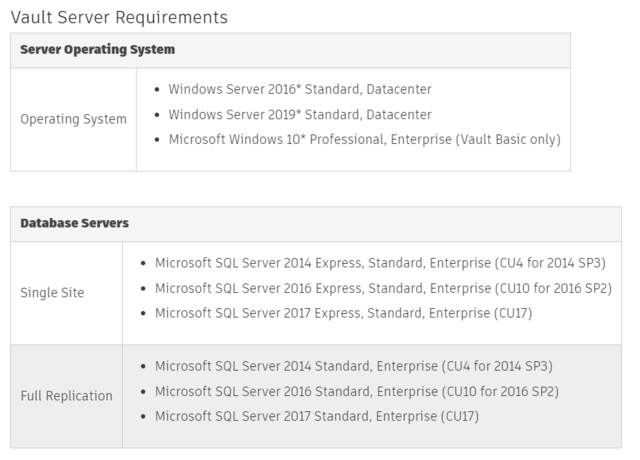
Let’s take a deeper look into the system requirements. First is the Windows Server. We usually recommend the latest Windows Server (in this case Windows Server 2019) so you do not have to keep upgrading the Windows Server every time you do an upgrade. We also need to make sure this is a dedicated server for Autodesk Vault. This is to prevent issues from happening later down the line; for example, it should not be installed on a domain controller, we have seen issues arise since the Microsoft SQL and the domain controller interfere with each other on the back end. Microsoft also recommends this not be installed there as well.
For SQL, we recommend the latest version (2017), and depending on your SQL database size on your Vault, if you are close to or over 10 GB, we recommend getting a license of SQL Standard or better. This is because the data would lock-up if you reach that 10 GB limit. If not, you should be able to get away with Express that typically comes in the Vault installation anyways.
Upgrading Vault database and file store components
Next, let’s talk about the database and file store components of where these are stored. The database provides the index information (or the treasure map) for the location of the files. The file store (or the treasure) is the physical location of the stored files. Each Vault environment has a unique database and file store, hence why Vault is so secure. The file store location defaults to the C Drive. It is fine that this is kept at this location, but moving forward, we are starting to recommend that these files are on another drive (in case something were to happen to the C Drive or if the file store ever comes close to exceeding the drive space).
Note: Never directly move, delete, or edit a file in the file store. Use the Autodesk Data Management Server console to manage the file store.
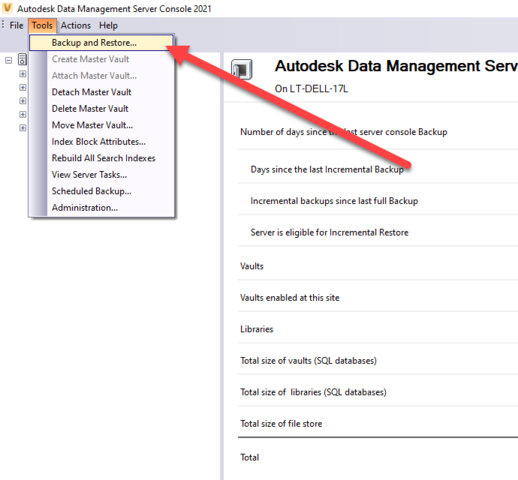
Speaking of the database and file store files, this is also a good time to bring up backups. We have heard of many instances where IT has a mirrored copy of the server or of the C drive where the database and file store sit. This is great, but we also need to make sure that some testing is done with that copy because if something were to happen to the database/file store, that copy needs to work. There needs to be testing done to ensure that third party copy can restore the Vault, especially since that is not supported by Autodesk.
Use Vault backup tool to backup database and files
What we recommend is to use the Vault backup tool that already exists inside Vault. This is a tool that backs up the database and files store to another location. This is great if you want to put this on a virtual drive or to a different location so if something were to happen to your physical server, this backup (that IS supported by Autodesk) can be used to restore the Vault back to it’s last backed-up date. One of our specialties at KETIV is experience with backing-up your data and creating scripts to have your backups run on a daily basis. With this setup, you can be confident when working in the tool that the core of your data is being taken care of on the back end.
In conclusion
There are more and more paragraphs that can be written about what else to look out for during a Vault upgrade, and what I have written above are some of the big ones that I see my customers experience on a day-to-day basis.
I strive to ensure that they are heading down the path of success by having the most optimal setup possible. This is because we believe that the two most valuable assets for a company in product design and manufacturing are: its data and its people. Without its data, there are no dimensions for the company to reference to manufacture their product. Without its people, there is no skill or experience present for the product to be made. For a company to be successful, you need both.
We here at KETIV Technologies want to ensure that companies in this field are equipped with the tools and knowledge necessary to grow and succeed.
