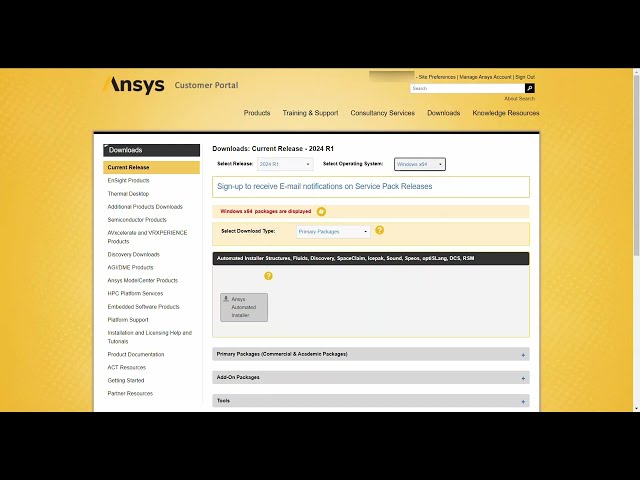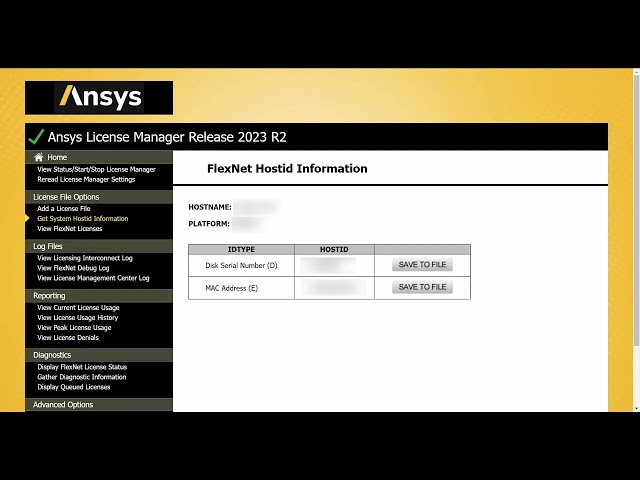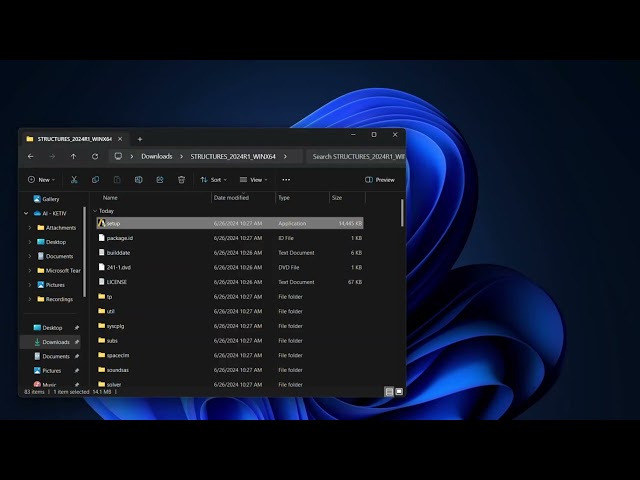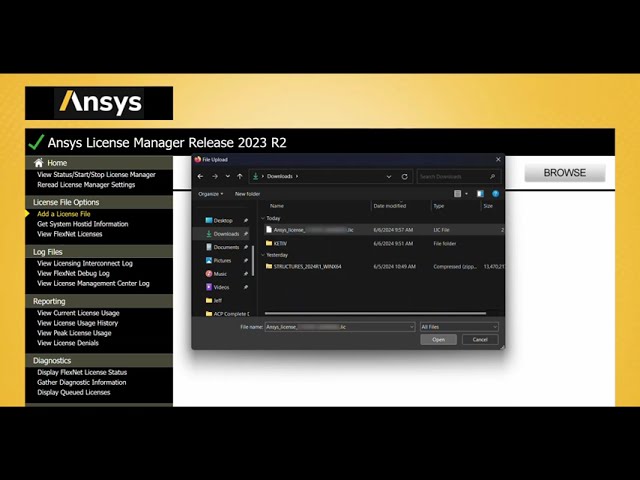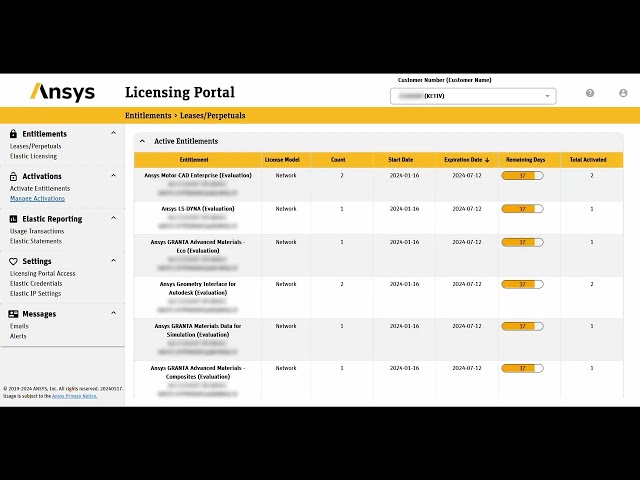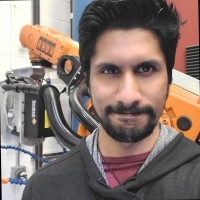Getting Started Guides
Signing up for Ansys Portals
The first step in getting started with Ansys is to have an Ansys account. An Ansys account is key in gaining access to the majority of the Ansys Portals.
- Open the Ansys Customer Portal
- Click “Sign Up or Sign In”
- Enter email address and follow the prompts
Setting up Host Machine – Installing License Manager
Installing the Ansys License Manager (ALM) is vital for hosting Ansys licenses. The only machines that require the ALM to be installed are the ones that are intended to host the licenses – this could be a server machine hosting multiple licenses, or a personal laptop hosting a few licenses.
- Login to the Ansys Customer Portal
- Hover the “Downloads” header and click “Current Release”
- Scroll down to the “Tools” subsection and download “Ansys License Manager” package
- Extract the .zip file and run “setup” as administrator
- Select “Install Ansys License Manager” and follow the instruction prompts to install the software
Downloading/Installing Ansys Software
Downloading and installing Ansys software is simple and straightforward.
- Login to the Ansys Customer Portal
- Hover the “Downloads” header and click “Current Release”
- Select the desired release version and operating system
- Scroll down to view available packages and select package to download
- It is recommended to download packages from the “Primary Packages” subsection
- Run the installer as administrator
- Select “Install Ansys Products” and follow the instruction prompts to install the software
Activating Entitlements/Adding Licenses on the same machine
To use your Ansys software, the entitlements associated to your customer account (signified by a long string of numbers) need to be activated. Once they are activated, you can generate and add the license to the host machine to start using your Ansys software.
- Login to the Ansys Licensing Portal
- Select “Activate Entitlements” under the “Activations” header
- Select “Add Server” and enter information from the host machine’s Ansys License Manager OR select upload from License File if you have one available
- If the server already exists, locate the server in the drop-down menu and select it
- Remove available entitlements as necessary by selecting the circle with an x icon
- Click “Save & Generate” and the file will be generated to a specified location
- Open the Ansys License Manager on the host machine
- Select “Add a License File”
- Select “Browse” and locate the downloaded License File from Step 5
- Select “Open” to add the license file. The License Manager should provide a prompt saying that the license has been installed successfully
Managing Entitlements
In the case that entitlements or hosts need to be swapped around and changed, knowing how to manage the activated entitlements is important.
- Login to the Ansys Licensing Portal
- Select “Manage Activations” under the “Activations” header
- Select the Host Server with the associated, activated entitlements
- Icons located across from the Host Server name allow for management
- Eye: View activations on Host
- Down Arrow: Download license file associated with the Host
- Right Arrow: Rehost the license file to a different server
- X: Deactivate the Host Server
Portals
Additional Information & Help
Entitlement: Software purchased from Ansys
License: File provided by Ansys that allows software to run on machines
KETIV QuickStart Services
- Personalized engineering time with dedicated application engineer
- Product/workflow training, guidance on projects, onboarding new users, technology enablement
KETIV Professional Services
- Consulting for Computational Fluid Dynamics (CFD), Finite Element Analysis (FEA), Electromagnetics (EM) engineering
Need more help?
For questions and concerns with your Ansys software, contact KETIV Support: support@ketiv.com.
For help getting your Ansys software setup, contact KETIV Customer Success: customersuccess@ketiv.com.