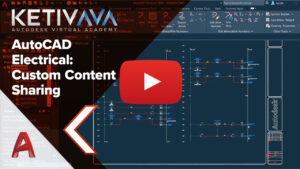AutoCAD Electrical has a huge library of custom symbols and catalog information. However, most companies find that they need to create items that are customized for their unique needs. Having this data in a strategic or shared location can reduce rework and help to streamline your drawing process.
Check out the recent Autodesk Virtual Academy session on the topic below:
Here are some areas you need to consider:

- What should be shared?
- What makes sense for my team?
- Where is the best place to keep the content?
What should be shared in AutoCAD Electrical content?
Well of course, you can share your project data! However, you can also share new schematic and panel symbols you have created. You can store saved circuits, PLC modules, report templates, catalog database, project and drawing templates, custom menus and images used in the menus to name a few. In fact, if you have your own standard anything, you should isolate it and share with your team.
I would not bother to share the packaged out of the box data in the libraries, for example files found in the Public Documents>….Libs folders. When I edit one of the out of the box symbols, I usually put the edited copy in my custom symbols location. The search order will ensure that the program finds the symbol in my location first.
What makes sense for my team?
If you are working alone, you will likely not need to share the content even though some like to keep their custom information in a strategic location for easy access and to prevent loss of data when moving or migrating. Furthermore, it also makes it easier to back up your data.
If you work with a team who is using AutoCAD Electrical, then the answer is YES! you should. We will investigate a few of the ways you can share that data regardless of your environment. If you are in a situation where you don’t have a common location, you can still share data but it maybe require copying or syncing of data.
Where is the best place to keep content?
It is true that there are options during the installation where you can set it up so that it automatically installs everything to the network. Some challenges we have seen with this include, having your installation pointing to the server for support tools and libraries that are typically not modified. You may also have trouble with some of the offline workflows that many are using today. Most users have already installed AutoCAD Electrical and just want to share custom data.
In a nutshell, we recommend you share or sync the AutoCAD Electrical environment file. The environment file, “wd.env” is a text file that contains paths where the program gets it cues. It points the program to files like menus, symbols, images, reports, catalog etc. If you are sharing this file directly, edits to this file will affect how the program finds data, if you are isolated you can setup a shared location that is synced and that will have the effect.
Let’s explore some of those ways.
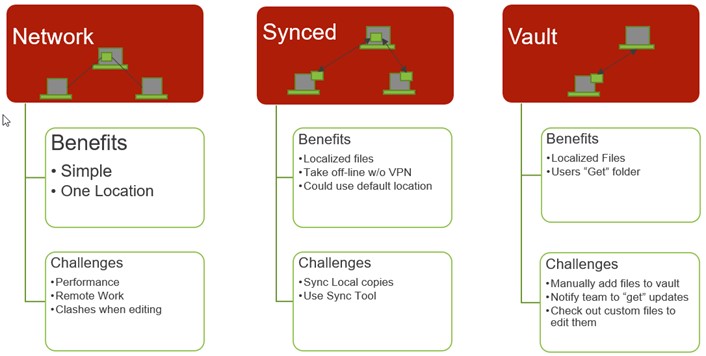
Network Consideration
In this scenario, you would copy to a shared location that users would access over a LAN or VPN (read-write permissions for users). You will then point each program user to this location to access key components.
The challenges we have seen this year is usually due to the slow internet connections and delays with VPN connection. Often the program will not find the files in time and will give errors.
Vault Considerations
For Vault option, you would copy the content into your Autodesk Vault workspace. To add to the vault you will need to manually drag the configured files into the vault. Each user will then “get” the content.
Each type of file will need to be manually checked in and out as edits are made, ie Menus, Catalog, Symbols, PLC Database, etc. New symbols and images will need to be added via drag and drop. I have seen some administrators add the section to favorites and just check out the whole section when adding content. Be sure to put in comments so you can have a paper trail of what was done, when checking in/out. This options has some workflow challenges that can make it a little difficult to manage.
Synced Options
I like this option because you may not need to edit the individual user’s AutoCAD Electrical. However, you will need to set up the sync tool to push the data.
Here you would still create a shared location, but use a sync tool to sync “shared” location to the out of the box data in documents/Acade 20xx or to a common location like c:\AcadE 20xx
A few tools I have used are Microsoft Synctoy and Syncback by TwoBrightSparks but there are many others out there. With some of them you can schedule to sync periodically, or you can just email the team to sync. Typically your IT group would have a preference here.
Some sync programs will often sync an exact path, since the default c:\users\<username>\Documents\Acade 20xx\ will vary based on username, some will create a copy of the content to a location like C:\acade 20xx\ this way all users shared the exact same path. For the synced option with a new location, you would still create a copy of the data that could be synced by all team members, like a server, one of the users systems, portable drive, etc. Then sync the individuals with the sync program
Next Steps
Once you determine the best scenario for your team, you can review the attached document. I created this guide for use when we help customers through this process.
Fill out the form below to access the document:
hbspt.forms.create({
portalId: “397692”,
formId: “a562acb7-2511-4e2f-bd77-82aa8ec2f797”
});
For a video that reviews determining a location and how the configuration looks when it is done, please refer to the following AVA.
Some companies find they do not have the time to learn and implement sharing on their own. To ensure it is done correctly, they will have us complete this as a mentoring service or as part of a training package. We can help you to determine the best scenario for your team, explain the process and document it as we set it up. To acquire about this service or training in AutoCAD Electrical please email support@ketiv.com
If you still have question on how to share AutoCAD Electrical content, please contact us; we’re here to help.