Remote work is becoming the norm in many industries. However, working from home may present some unique challenges to your current workflow. How does a decentralized company retain their engineer’s access to their software tools? How do engineers stay connected to on-site design data? And of course, how do you promote effective collaboration with your remote workers? We will show you how to do that depending on your type of licensing.
How to Install and Activate your Software License for Home-Use
Software Accessibility
Working from home, even with all its advantages (Casual Friday every day, on-site lunch, dog-friendly office!), comes with a set of hurdles to first overcome. For example, you’ll need to be able to use the software tools on your work computer at home. Fortunately, the Autodesk solution is easily accessible from the home environment with little to no set up.
Therefore, home-use activation and installation depend on what type of licensing you have access to. To help identify what type of licensing you have, please see below.
To identify what type of licensing you have:
- In the top left corner of your software, go to the pull-down arrow next to the question mark inside a circle and select “About Autodesk Product.”
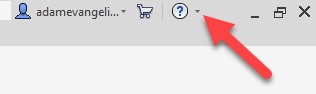
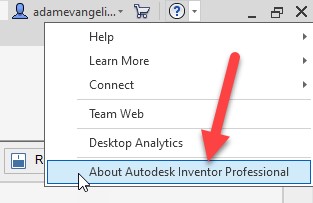
- A window with your product information should show up. Select the “Product Information” button near the bottom.
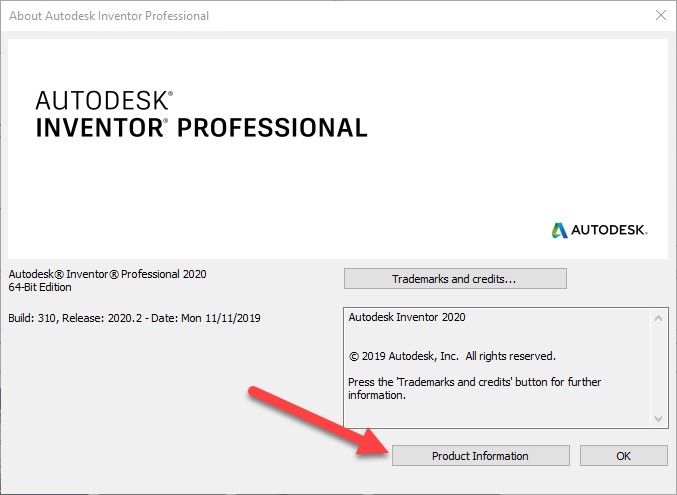
- Once you can see the whole expansion, you’ll find more information telling you if you’re activated by Single-User/Sign-In, Multi-user/Network, or Serial number Single-User/Sign-In should show your login name. Multi-user/Network should specify a licensing server. And Serial number activation will show a serial number. We at KETIV use serial number activation.
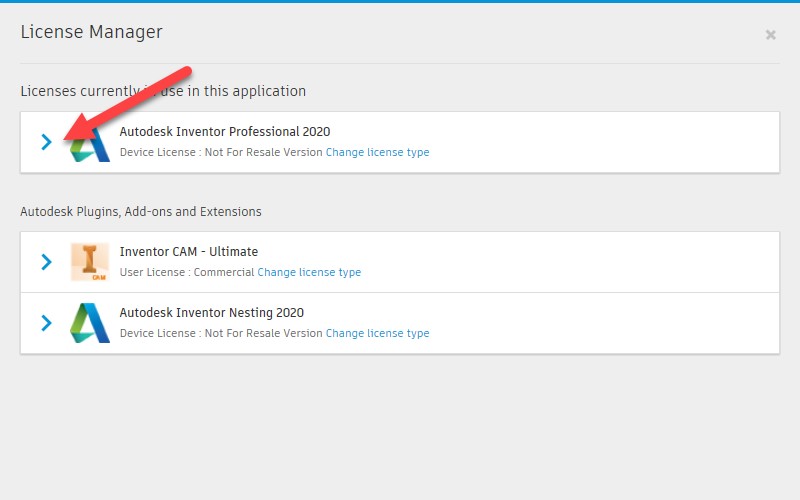
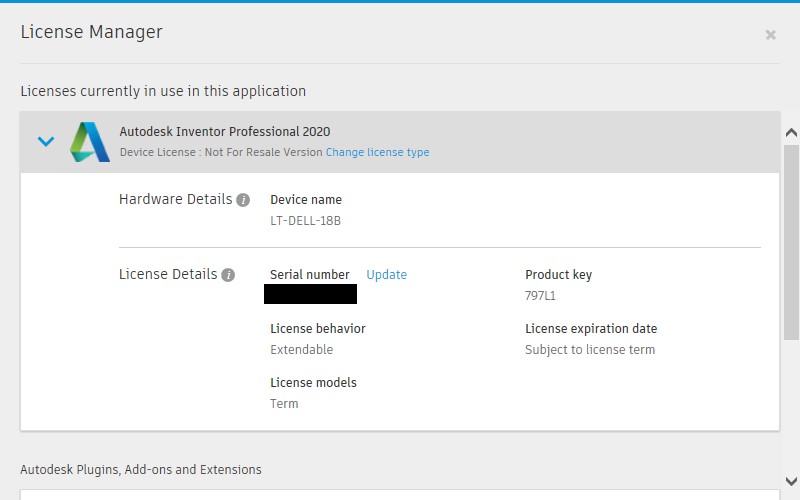
Single-User Subscription Contracts:
The current type of Autodesk licensing allows users to work remotely on any device with the installed software by using your email. In the past, Autodesk has used device-base, serial number license activation. However, in recent years, it has started to move towards user account-based license activation.
Device-based activation necessitated that you had access (digital or physical) to said device with the activated software. Moreover, you were also limited to the number of additional devices you could install and activate on. However, with account-based activation, you can activate and use software installed on any device you have access to by using your email.
To activate a single-user license at home:
- Have the software installed on your desired device
- Select the Sign-in Method shown in the picture below

- Another window will pop up, and you will log-in with your account information
- You’re good to go!
Multi-User Licensing
Multi-user licensing, although predicated on having network access to the licensing server, still offers a few different ways to access licenses from home.
To borrow a license from network license server:
- Go to Step 3 from the Accessing Software Section above
- Click on the borrow button shown here:
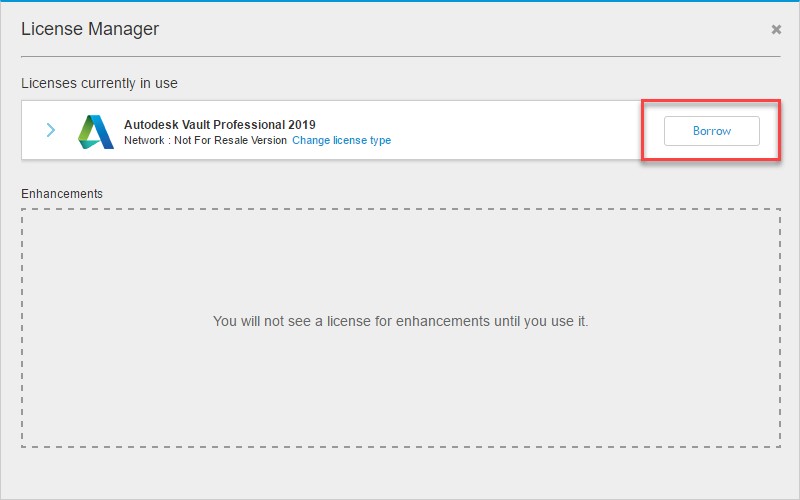
3. Another window will show up, select a through date for your borrowing and select “Borrow License.”
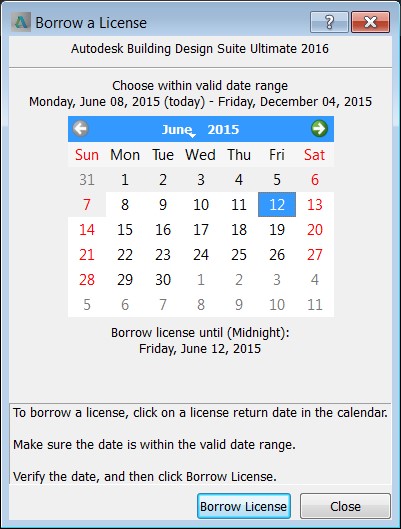
Once your license is borrowed, you’re able to take your computer off-network and work with your software without any other actions needed!
The alternative is to gain access to your company’s network. This can be done in a variety of ways, but the most common is using a VPN. Not uncommon is also using some sort of remote desktop such as TeamViewer to remote into your on-site computer.
Serial Number Activation
As mentioned before, device-based serial number activations are becoming less common nowadays, however it’s still relatively quick and easy to configure home-use for these licenses. You will need to know your serial number so please see the above instructions to find it or find out from your team.
To request a home-use license for a serial number activation:
1. Go to this website
2. Follow the directions in the widget shown here:
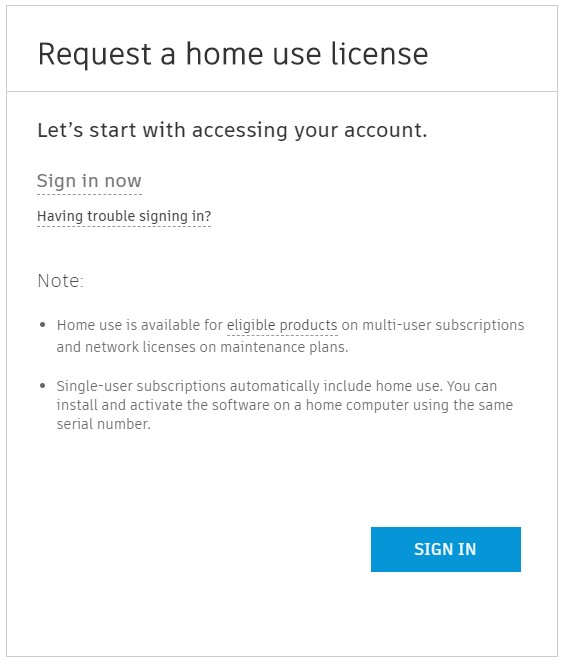
3. Use new serial number in at-home installation.
In general
Depending on what type of licensing you have, you can follow the steps above to install and activate the software for home use.
If you would like to read more articles, click here.
