Autodesk Vault 2025
Autodesk Vault 2025 is here, boasting upgrades designed to turbocharge your design creation and data management journey. Subscribers to Vault can immediately tap into these new features. This release of Vault brings forth improvements requested by you and fellow members of the Vault user community.
Join Autodesk Sr. Product Manager, Irvin Hayes Jr along with KETIV Data and Automation Manager Phil Steiger, as they cover new features to Autodesk Vault including:
- Enhanced Email Notifications
- Criteria Search Improvements
- New Copy Design in Vault Basic
- Purge Enhancements
- Vault Account Password Enhancements
- Thin Client Enhancements
- and more!
Autodesk Vault 2024
Autodesk Vault 2024 has enhancements to help you accelerate your overall design creation and data management experience. If you are a Vault user, you can take advantage of these updates right away and learn all about them at this KETIV Virtual Academy session.
Join KETIV Application Engineers and Autodesk’s Senior Product Manager, Irvin Hayes Jr., to learn the latest updates and how to apply them to your work, and get your questions answered live from the experts at this KETIV Virtual Academy session.
Autodesk Vault 2023
Autodesk Vault 2023 is all about making collaboration more effortless than ever by continuing to deliver a more modern, connected, and insightful experience. Authors, Administrators, and Participants alike find value in the new enhancements for 2023.
Join Autodesk’s Senior Product Manager, Irvin Hayes Jr. as he covers the latest enhancements to Autodesk Vault!
Autodesk Vault 2022
Autodesk Vault 2022 has many exciting new features and improvements that can help you effectively deliver your work. Here are some key highlights in the newest version that we presented in our What’s New in Autodesk Vault 2022 webinar session.
What’s New in Autodesk Vault 2022?
Inventor Model States and Vault 2022
You can now create multiple representations of a part or assembly within a single document in Inventor, and Vault 2022 now supports Inventor Model States. In Inventor, you can open files with different model states directly from Vault, then edit or place the model in an assembly. Also, each model state is recorded in the Vault item master for more efficient BOM variant management with the appropriate part number and metadata.
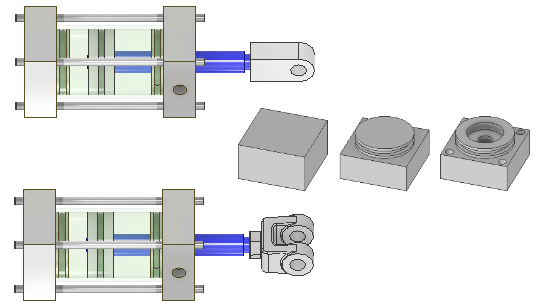
With Vault, you can:
- Check-in a model state file from the Inventor Vault add-in to the Vault client.
- Open and place a model state file from Vault.
- Assign items to model states with different part numbers.
- Map item properties to model state iProperties.
Note: All migrated Levels of Detail (LODs) use the BOM from the Master LOD. You can edit the BOM of a migrated LOD in the Master model state. If you want to edit the BOM of a non-master migrated LOD, copy it to a new Model State and then delete the migrated copy.
More Info: Vault Help – Working with Model States and Vault Files
New filters in Duplicate Search
Vault 2021 introduced duplicate search, with Vault 2022, you can filter duplicate search results in the Find Duplicates panel within Inventor like material, mirrored parts, and exact matches.
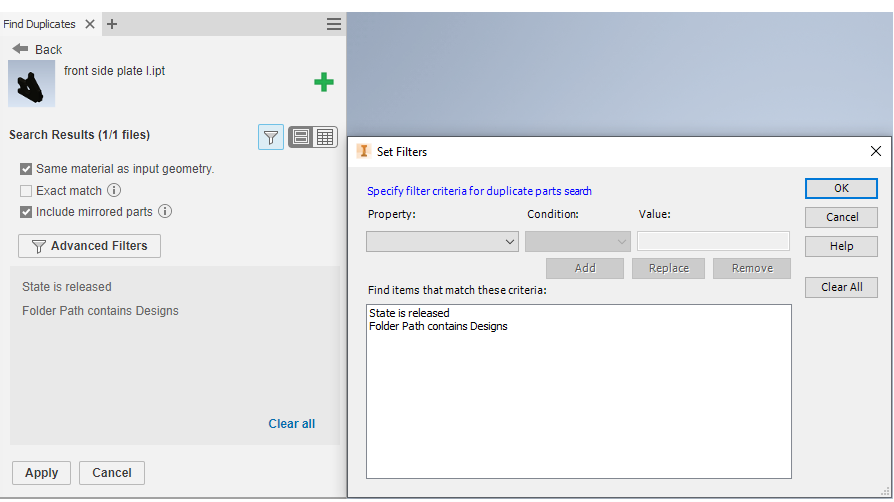
New filters are added to expand the Duplicate Search criteria. After you perform the search, you can filter results based on various criteria such as:
- Same material
- Mirrored parts
- Exact matches
More Info: Vault Help – Filter Results
Vault User and Group Management
Manage users, groups, and profile attributes along with flexible authentication options
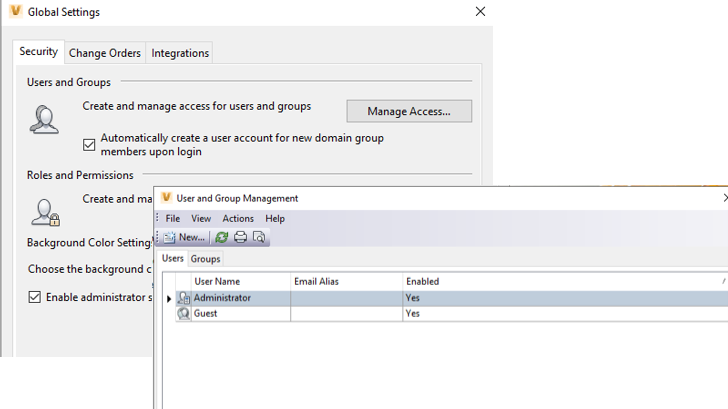
User Interface
Administrators can now view and manage many users and groups in one interface without switching between various dialogs.
Friendly User Display Name
Administrators can now set a friendly user display name to quickly identify which user has created or modified an object in Vault. The administrator can map the friendly display name to file properties and CAD title block attributes.
Profile Attributes
Administrators can now create and add custom profile attributes to add to users and groups. Profile attributes can be mapped to Active Directory attributes and viewed inside of Vault. See Profile Attributes for more information.
Track User Logins
The user’s login information is now written to the audit log file on the Vault server. The log entry includes username, login date and time, client IP, vault name, authentication method, and the client application ID. See Configure Log Files for more information.
More Info: Vault Help – Manage Access
Vault Replication Technology Enhancement
The merge replication technology with transactional replication SQL technology, this simplifies your database replication maintenance as database updates happen on the publisher and get sent to the subscribers.
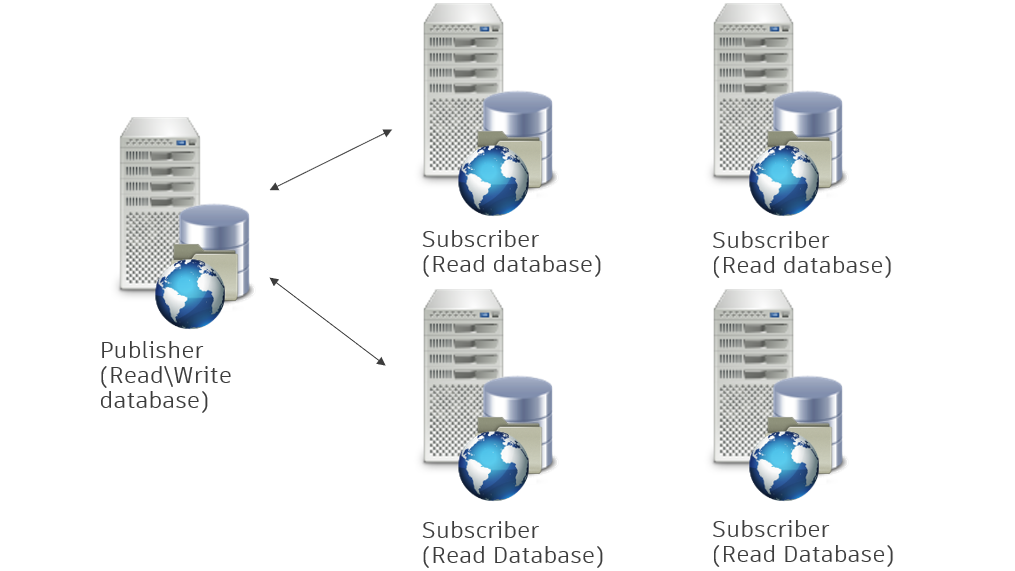
All read operations continue on the subscriber, but the write operations only occur on the publisher. The change eliminates the need for ownership and defines the publisher as the only writeable server. All data on the publisher is replicated to the subscribers to keep them up to date.
Note: File replication remains unchanged from the previous replication model.
Some benefits include:
- Reduce the administrator’s overhead of supporting the configuration.
- Improve replication stability and reliability.
- Eliminate the need for object ownership.
The merge replication configuration is no longer supported in Vault 2022. Remove the existing replication environment and set up a new one manually when launching the ADMS console.
More Info: Vault Help – Removing Replication Environment During Upgrade
New Vault Web Browser
Vault Thin Client allows you to access and view design data, bill of materials, change orders.
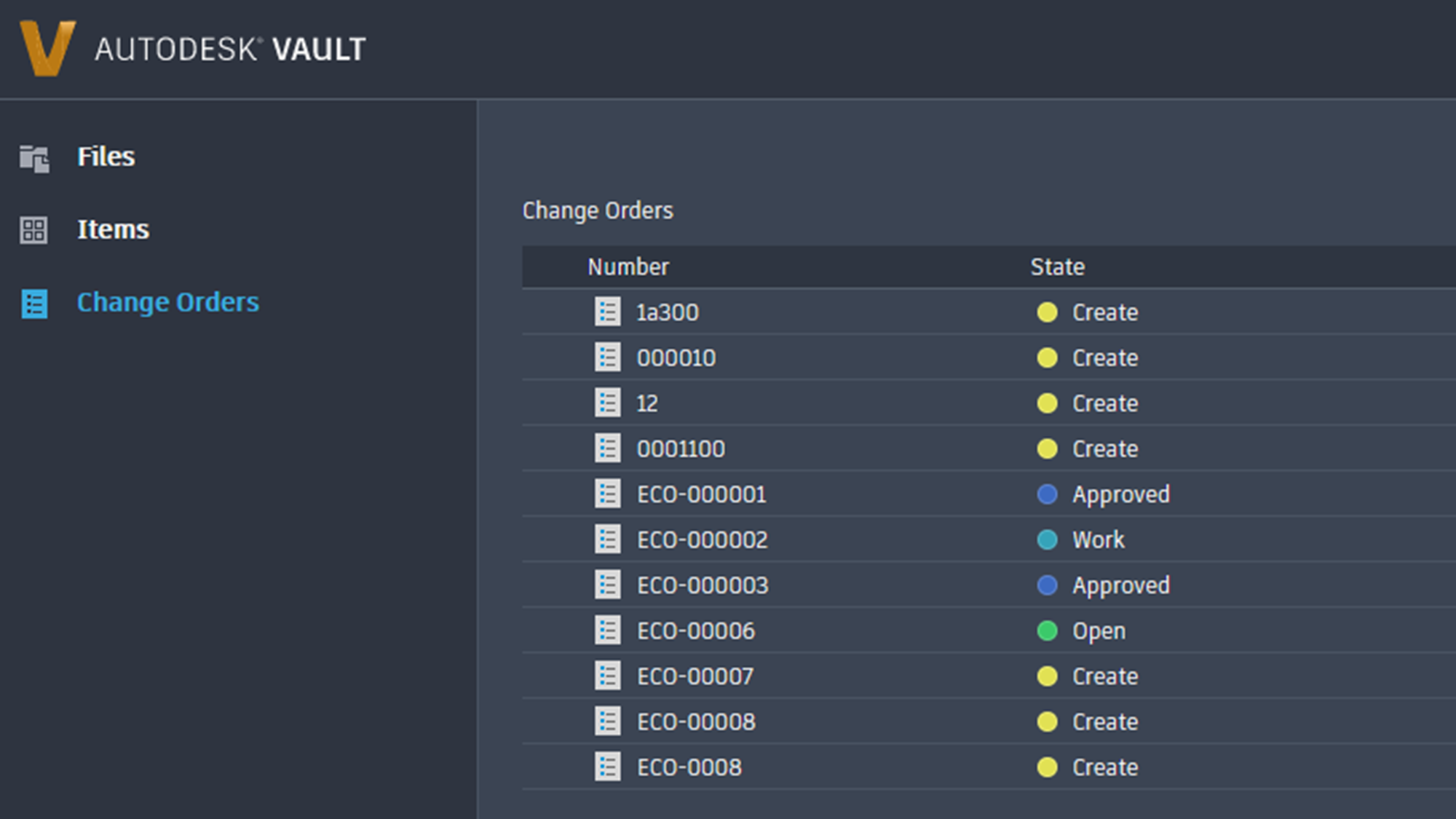
Modern Interface
The 2022 Thin Client streamlines several features and workflows to be more intuitive and efficient.
The improved interface makes finding and viewing your vaulted data quick and easy. You can navigate workspaces, change vaults, and open file previews in the Viewer with fewer clicks.
The Thin Client can be used in web browsers on desktop computers and tablet devices.
More Info: Vault Help – New Thin Client (What’s New in 2022)
Autodesk ID Integration with Vault 2022
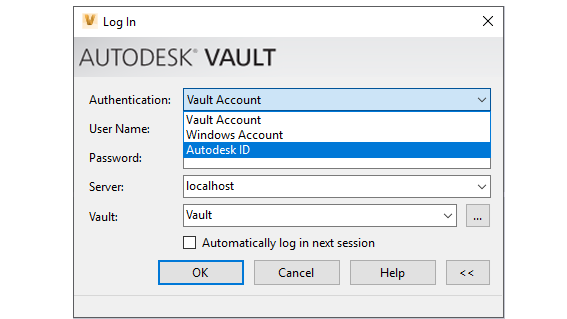
It is now possible to login using any of the following authentication options enabled by the administrator:
- Windows Authentication using Windows Active Directory credentials.
- Vault Account which requires a Vault-specific username with a password.
- Autodesk ID credentials.
More Info: Vault Help – Log In and Out of a Vault
The Latest Approver and Latest Released Date Properties
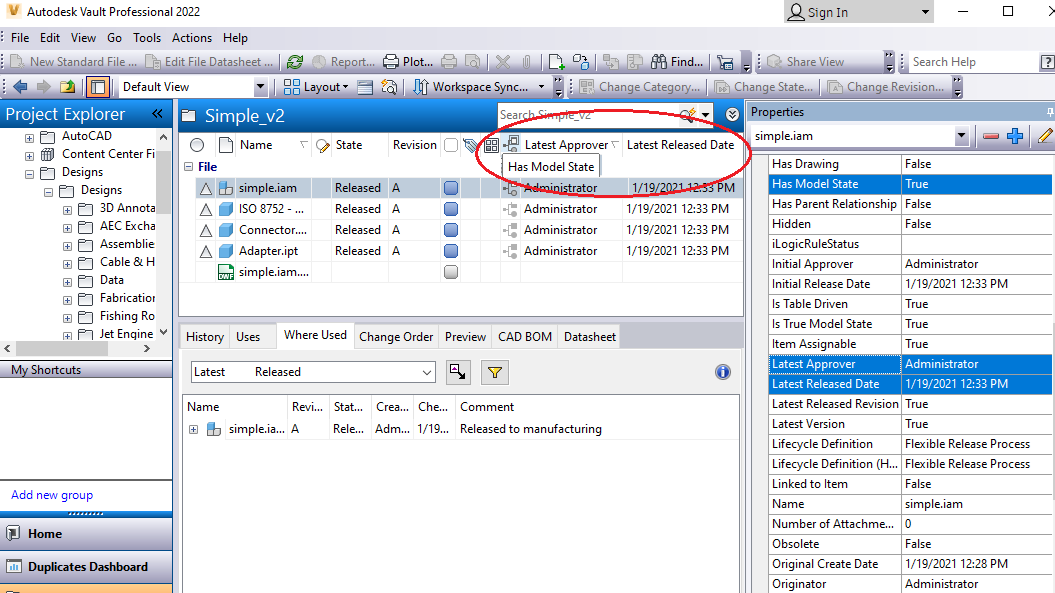
Two new system properties “Latest Approver” and “Latest Released Date” are added in Vault 2022.
- The “Latest Approver” property describes the user who approved/released the last revision of a document.
- The “Latest Release Date” property describes the date and time when the last revision of a document was released
New “Has Model State” Property
A new “Has Model State” system property is added to files to identify whether the file has an associated model state. If the property value is true, you can use it to search and customize the views.
Vault Help – What’s New in Autodesk Vault 2022
In conclusion
Vault 2022 has many great updates that help the users improve their productivity. Those features include Inventor Model States, new filters in Duplicate Search, and Vault Replication Technology Enhancement.
Are you interested in having some help managing your Vault? Check out KETIV’s new Vault as a Service!
Autodesk Vault 2021
The time has come for the new releases of the 2021 versions at Autodesk! Here we’re talking about the release of Vault 2021 and it’s great improvements and additional functionality.
What’s New in Vault 2021?
Here are the outstanding points: customization in the ECO process, finding orphaned files within Vault, a new way to find duplicate files and edits to administrator tools. Many of the changes that we are seeing implemented will allow users to have greater control over the files contained in Vault and provides tools to increase the efficiency in workflow.
New features of Vault 2021 include:
- Finding Orphaned Files
- Duplicate File Search
- ECO Email Template Customization
- Controlling File Download Permissions and Administrator Differentiation
Finding Orphaned Files
The tool that will help users to ensure that Vault is maintained and running efficiently has to do with orphaned files. You can search and filter files that have been left without parents in Vault by the new “HasParent” property. It considers that the file might have had a parent at some point in its lifetime and accounts for it. The way to do it is by only looking at the file’s latest version or tip version.
Duplicate File Search
To give users more tools to perform some file maintenance, there is new way to search for duplicate files. This is an additional change that is included with 2021 and was introduced it in Vault 2020.2. Traditionally, the way that Vault allowed users to search for duplicate files was through the file’s name. In the latest releases of Vault, it introduces the ability to search for duplicate files by geometry. This alleviates the pain from having files in the Vault that are similar, if not identical, in geometry but saved under different names. Vault can be configured to look in specific folders and scan for duplicate geometry which can then be exported as a report with more details about the files.
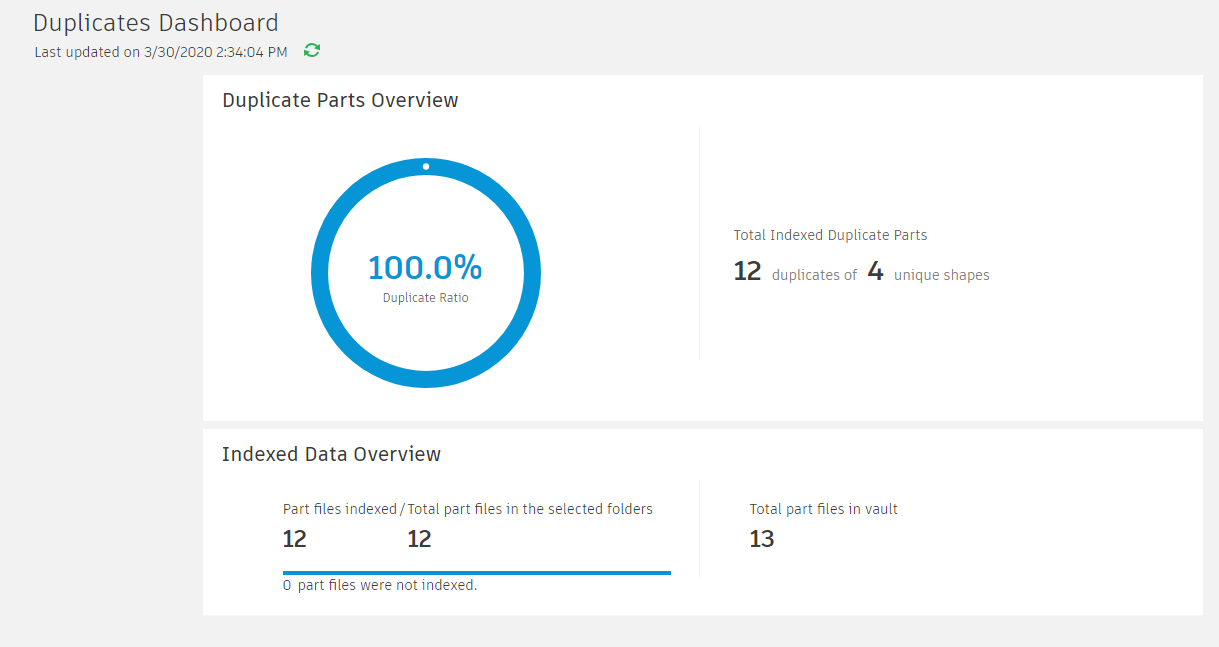
ECO Email Template Customization
The Change Order List has always been one of the more rigid areas of Vault Professional. Vault 2021 gives users more flexibility when dealing with ECO Email notifications. Email notifications are the way that notifies the users they have actions to perform in the ECO process. The reason is, editing this email template allows users to receive the most relevant information about the ECO through properties. What’s more, it enables to format the information in a way that is familiar or most useful to the users taking part in the ECO process.
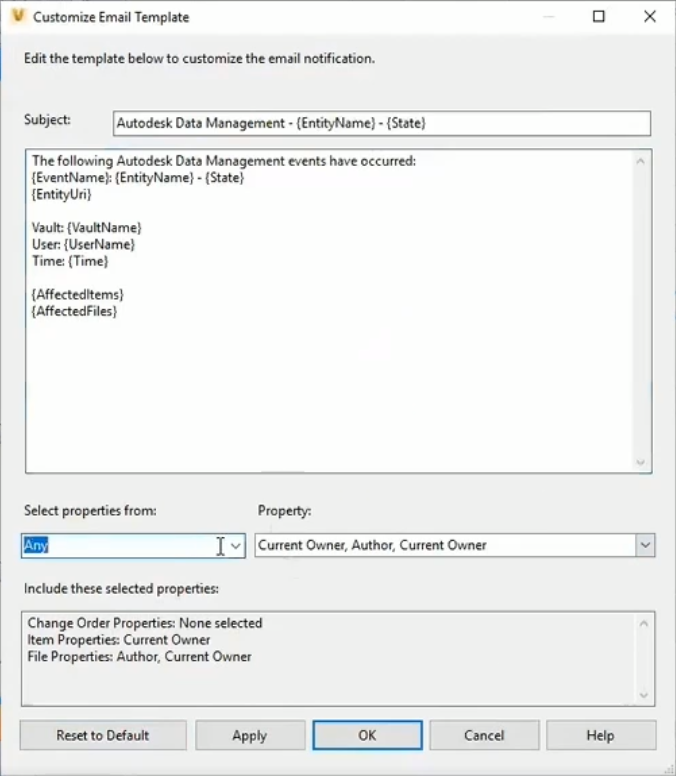
Controlling File Download Permissions and Administrator Differentiation
The last couple of things we are going to talk about is dealing with the administrator side of things. The first one has been something that a lot of customers have asked for in the past. It’s something that we have been able to monitor it in the past but not control it. In the new release of Vault, you can assign download permissions to users, thus controlling who can get a copy of the file.
As we mentioned, someone with an administrator role or login will deal with a lot of these settings. In some cases, customers have a dedicated administrator login that is used to make changes. As a result, it ensures that every day users don’t have the ability to accidentally make administrator functions. Vault 2021 has changed the background of the Vault client when there is a login with the Administrator role assigned. It will help differentiate between a Document Editor level login and an Administrator level login.
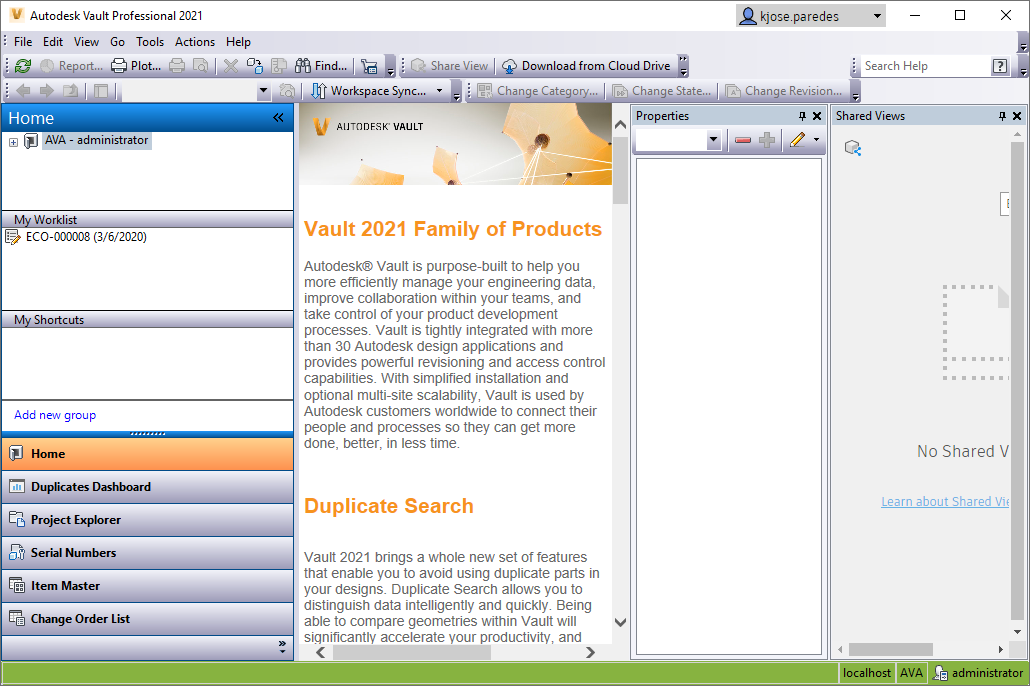
To sum up,
Autodesk has released the updates in Vault 2021 to help users manage their files better and protect one of the things that matters most to an organization, its data.
For more insight and a new version of Vault 2021, watch the Autodesk Virtual Academy on the topic!
Autodesk Vault 2020
Autodesk Vault 2020: What’s New?
Much like with previous releases, many improvements have stemmed from user feedback and requests on the Autodesk Knowledge Network. Those include enhancements to the Copy Design environment, and design documentation and collaboration.
If you have not followed us before, Vault has made some great updates in 2019. This year, they have been making even great features like copying design improvements, PDF publishing enhancements, etc.
UPDATE: Since the release of Vault 2020, additional updates have been released. You can read about the updates here.
Watch the full Virtual Academy session here:
Vault 2020: Copy Design Improvements
Some of the biggest enhancements in Autodesk Vault 2020 are in the Copy Design environment. You can change to the User Interface to simplify the workflow. What’s more, you can now export files from the Copy Design dialog using the Export command in the File menu. The new Copy Branch To operation allows the user to copy a complete branch to a specific folder while keeping the original folder structure intact.
PDF Publishing Enhancements
In Vault 2020, PDFs can be configured to sync with their source files, so they have the same Lifecycle State and Revision as the source. You can create the PDFs at any lifecycle state in this release of Vault. Previously, users could only create PDFs at the “Released” lifecycle state. This is a big improvement from previous releases. It also enhances PDF underlay support with AutoCAD files and allows the publication of PDF files outside of Vault. Moreover, it improves design documentation workflow.
Streamline Internal Collaboration
The Vault Client now works with Inventor Read-Only Mode. Files may now be opened with either Inventor View or Inventor Read-Only Mode. The Vault Thin Client, another important collaboration tool, now supports browsers other than Internet Explorer. Vault 2020 supports the installation of standalone language packs that allow users to set their individual UI to a preferred language.
Vault-BIM 360 Connectivity
Project Sync in Vault 2020 vastly improves design collaboration between users who may not necessarily be part of the same company or network. This new feature provides a secure way for users to share design data between Autodesk Vault and BIM 360. Project Sync allows users to directly transfer files to and from Vault and BIM 360, and configure specific folders to automatically sync both ways.
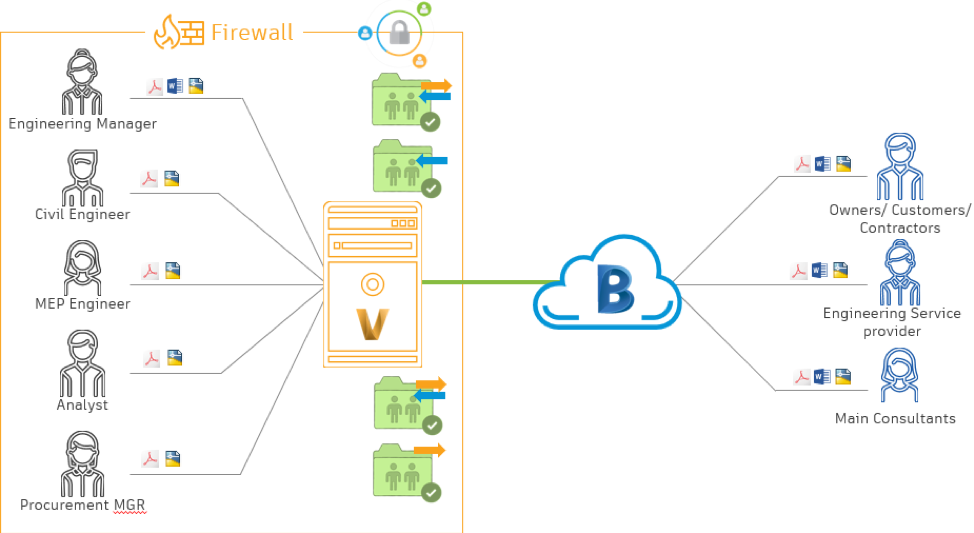
Register for KETIV Virtual Academy to learn more updates to Autodesk Vault!
Autodesk Vault 2019
Autodesk Vault 2019 was just released and it absolutely has some great new features! What’s exciting about these features is where they come from. As usual, there is some new functionality that developers have added, but many of the new features were requested by the users themselves.
Please note, Autodesk has released some features in 2019 as an update for 2018, that will not be covered in this blog.
What’s New in Vault 2019: Project Sync
One of the most popular requests from the users was the ability to share information with customers, vendors, or any other collaborators who can’t access the internal network. Vault 2019 now includes Project Sync, a tool that works with Fusion Team. Therefore, with Project Sync, Vault Administrators can configure what data they’d like to synchronize across the firewall to the necessary contributors.
Here are some of the options that are available with Project Sync:
- CAD relationship awareness and reference handling
- Ability to define and manage multiple mappings
- Synchronization in a single direction or bi-directionally
- Ways to schedule synchronization
- Selectively filter which files within a project are synchronized
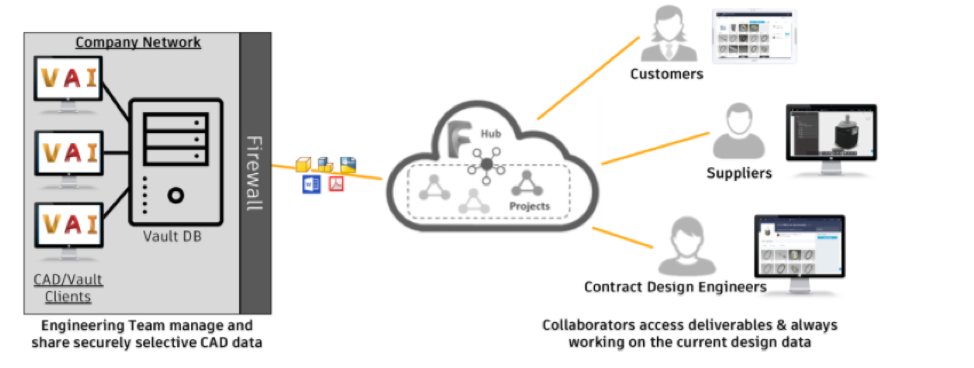
Custom Roles
For our Vault Administrators reading, you can now create roles that fit your user groups better. In 2019, you can create a role with the permissions that are specific to the groups that you need to create. This allows more flexibility in administering the Vault. At the same time, it gives users only the permissions they need. There are multiple ways to create these roles, all depending on how you want to customize them.
Create a Role
- Create a new role to add the permissions you need for the custom role and assign the role to users or groups.
Edit a Role
- After creating a new role, an administrator can edit the role to remove or add permissions while keeping the role assigned to the users or groups.
Copy a Role
- Copy an existing role as a starting point, then customize the permissions in the role.
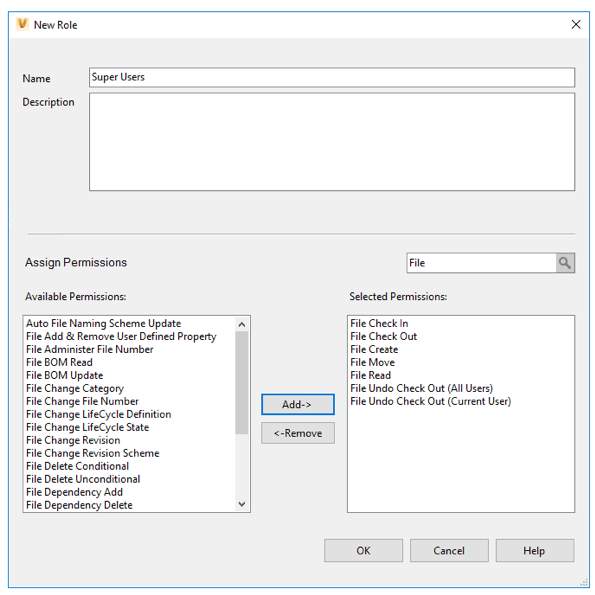
Vault 2019 is Gold!
Finally, the most exciting feature! This seriously changes the whole game. That’s right, the icon is now gold! #GoldIsTheNewGreen
No more confusing your Vault 2018 with your 2019 icon when you try to open it, but if you don’t believe us go ahead and upgrade to 2019, see what the hype is about! You can read more about the customer-requested features in Vault Product Manager, Irvin Hayes Jr’s article, Under the Hood here.
Autodesk Vault 2018
The release of Autodesk Vault 2018 will have a major impact on user workflows. The new release includes the ability to publish in PDF format straight from the Vault Client as well as improvements to how Vault opens large assemblies and drawings. The workflow between Autodesk Inventor and Vault was also streamlined, making the process smoother for going back and forth between applications.
Take a closer look at some of our favorite new features and enhancements now available in Vault 2018.
Printing PDFs From Vault
With Vault 2018, you can create 2D PDFs using the Job Processor and treat these files as released documentation created during the release process of your design. The PDF is rendered at the same quality as the files created using your CAD software. This process will also use the same settings on your native CAD applications. An administrator will have the option to edit the settings used for all PDFs produced to maintain a consistent format.
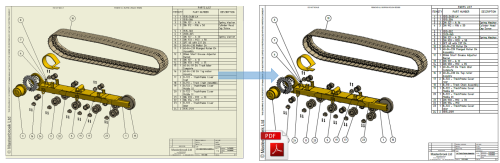
Inserting Parts Directly From Vault
One of the many ways the workflow between Vault and Inventor has been improved is the ability to place a part from your Vault client directly into an active Inventor model. With this new feature, you can search for possible parts or models and insert them directly, minimizing the number of clicks needed to create large assemblies in Inventor.
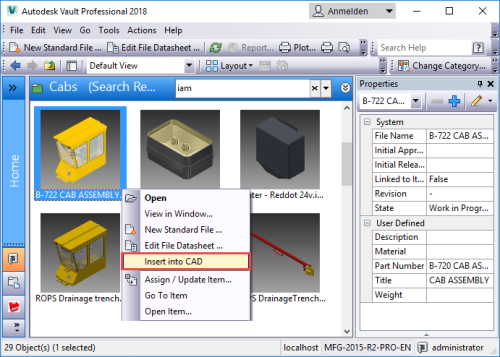
Going to Vault Folder
Another Vault improvement added in Inventor is the modification of the Vault Browser. Before the update, you had to switch between your Model Tree and Vault Browser. With the 2018 release of Vault, you have a separate window in which you can keep track of the statuses of your parts in Vault. A new feature in the Vault Browser is the ability to right-click on a part and go to the Vault folder in which it is stored, allowing you to see any related or similar files it may be stored with.
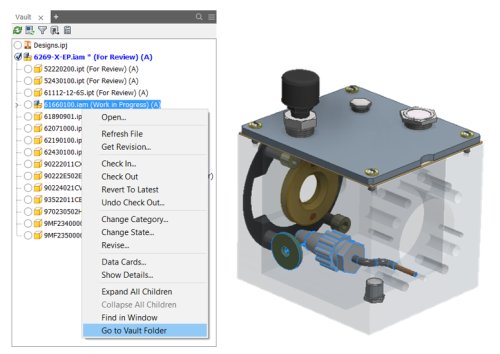
Opening Large Assemblies & Drawings
When opening large assemblies or drawings from Autodesk Vault 2018, you will now be able to decide how you want files opened. You have the option to open an assembly in Express Mode to avoid long waits and you can also choose to defer your updates on drawings when opening straight from Vault.
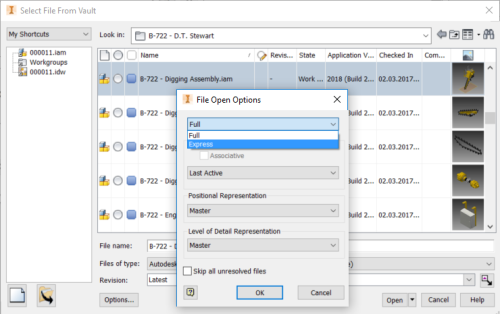
While some of these improvements may seem small, the impact they have on the user’s workflow and productivity is big. I’m excited to use Autodesk Vault 2018 and work with customers to show them how to improve efficiently with their workflows with new features and enhancements in Autodesk Vault 2018.
