The need to stay connected while working remotely on engineering projects has never been greater. The Product Design and Manufacturing Collection gives us secure collaboration within and outside your organization with a product called Fusion Team. If you have the Product Design and Manufacturing Collection, you already have access to Fusion Team.
How to Access Fusion Team
Fusion Team provides a centralized cloud-based workspace for users to manage their engineering data. It goes far beyond cloud storage for your Engineering Data by being CAD aware and providing tools to as below:
- Create and Administer projects
- Share Project Information
- Review Designs
- Comment and Markup
- Track Projects
The first step is toward managing your Engineering Project in Fusion Team and accessing it. Below you’ll get through the steps to access Fusion Team through your existing Subscription or the Extended Access Program. We’ll also demonstrate how to point it to a team hub. And lastly, we’ll show you some resources to help you use and administer Fusion Team on a day to day basis.
1. Access through your Subscription
Fusion Team is included with
- Product Design and Manufacturing Collections (PDMC)
- Fusion 360
Log in to your subscription account
Many of you access tools such as AutoCAD, Inventor, and Vault Basic though your PDMC subscription or your corresponding Fusion 360 Subscription. To check to see what tools you have access to (in this case Fusion Team) by logging into your subscription account as shown below:
- Sign in to https://manage.autodesk.com/
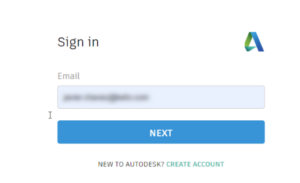
- Click on “All Products and Services” at the top left of your Autodesk Account screen
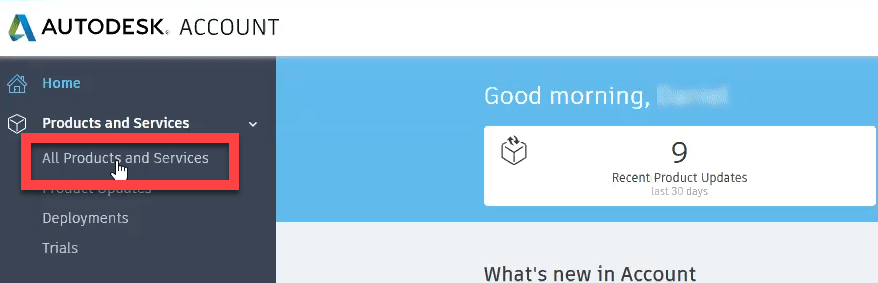
- Scroll up and down until you find a seat of a qualifying product. If you are subscribed to Fusion 360 you may already see Fusion Team as shown below and can click “Access now”

If you are subscribed to Product Design & Manufacturing Collection as shown in the example below, it will require that you click on “View all included items” as an additional step.
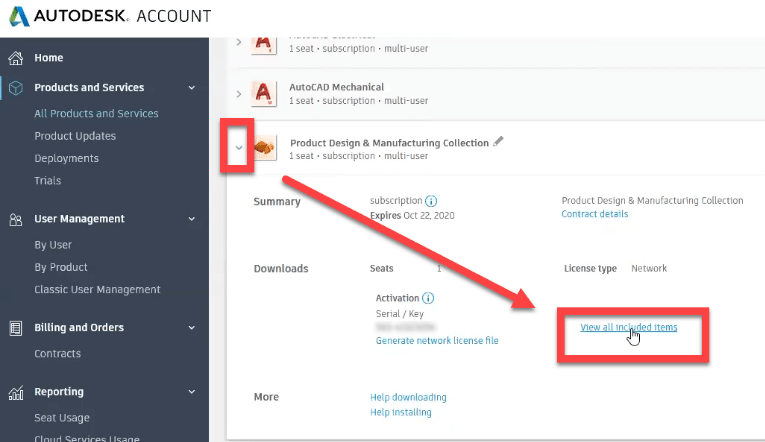
- Now that your viewing all the items included with Product Design & Manufacturing Collection, you will scroll up or down until you find Fusion Team. Hence, this will confirm that you have access to Fusion Team. Then, you can click on “Access Now” to start setting up your first project.
NOTE: You have access to Product Design & Manufacturing Collection or Fusion 360 and do not see or have access to Fusion Team, so what? You many need to have your Contract Manager or Software Coordinator give you access to Fusion Team. Of course, you can certainly contact KETIV as well to help.
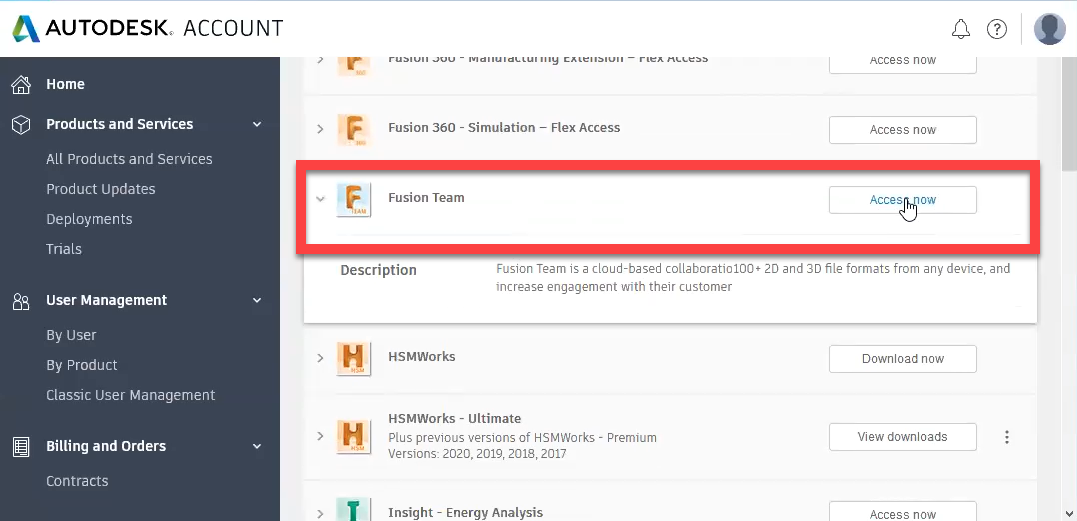
2. Autodesk’s Extended Access Program
The purpose of this program is to provide more options in a challenging work environment like what we’re experiencing now. Even if you have access to Fusion Team through your existing subscription, there’s another problem. You may find that some your vendors, contractor, or other stakeholders do not have access.
Start by checking out the following;
Sign-up for Fusion Team
Autodesk is delivering access through a trial. However, the trial is extended for a longer period to help user through today’s challenging work environment and working remotely.
- Use this link to start your trial and choose the appropriate intended use. You will see references to Fusion 360. This is normal. By signing up for Fusion Team trial you are also signing up for a trial of Fusion 360.
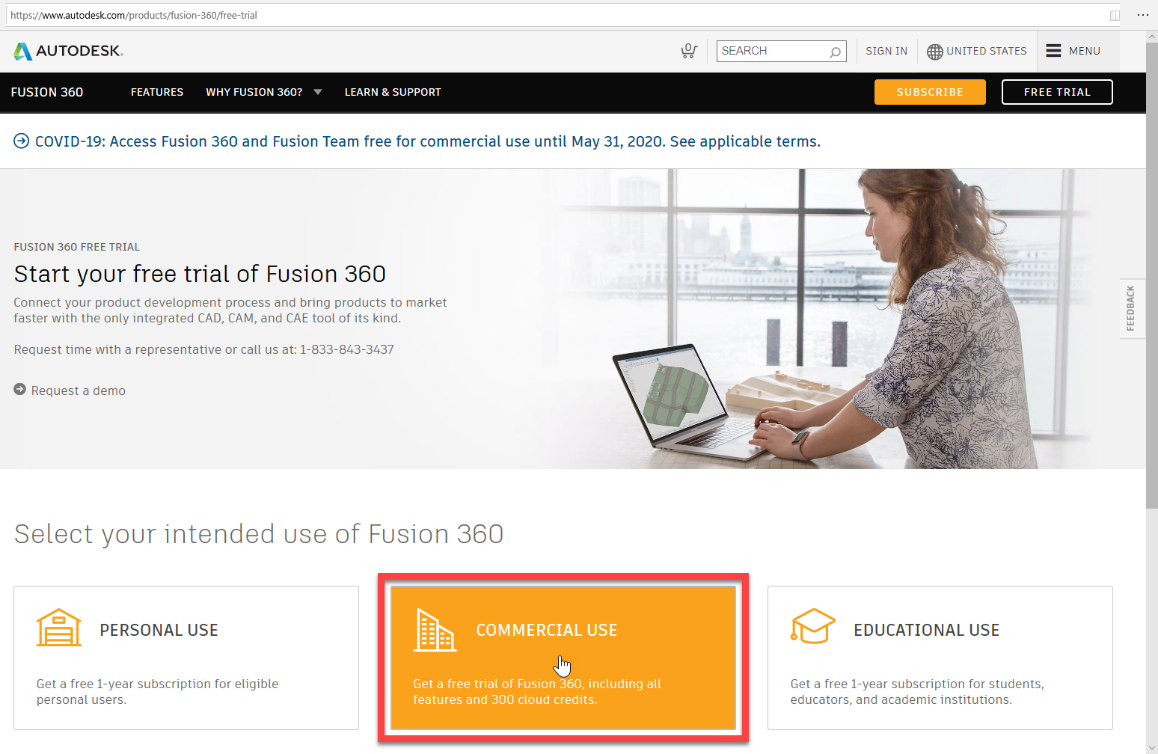
- Follow the prompts to begin your trial by using your existing Autodesk account, or by creating a new account if you don’t have one. At the end of the process click “BEGIN TRIAL”.
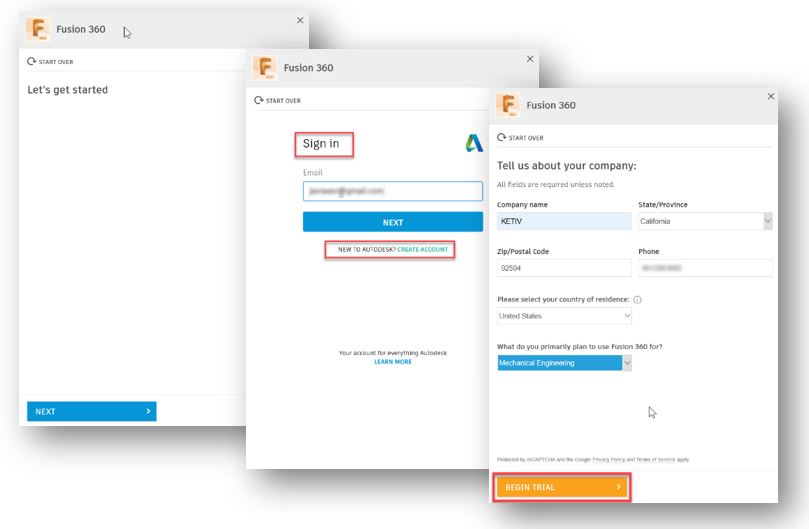
- At this point, the next web page may prompt you to download Fusion 360. This is optional and not necessary for access to Fusion Team. Instead move on to the next step to Log in to it.
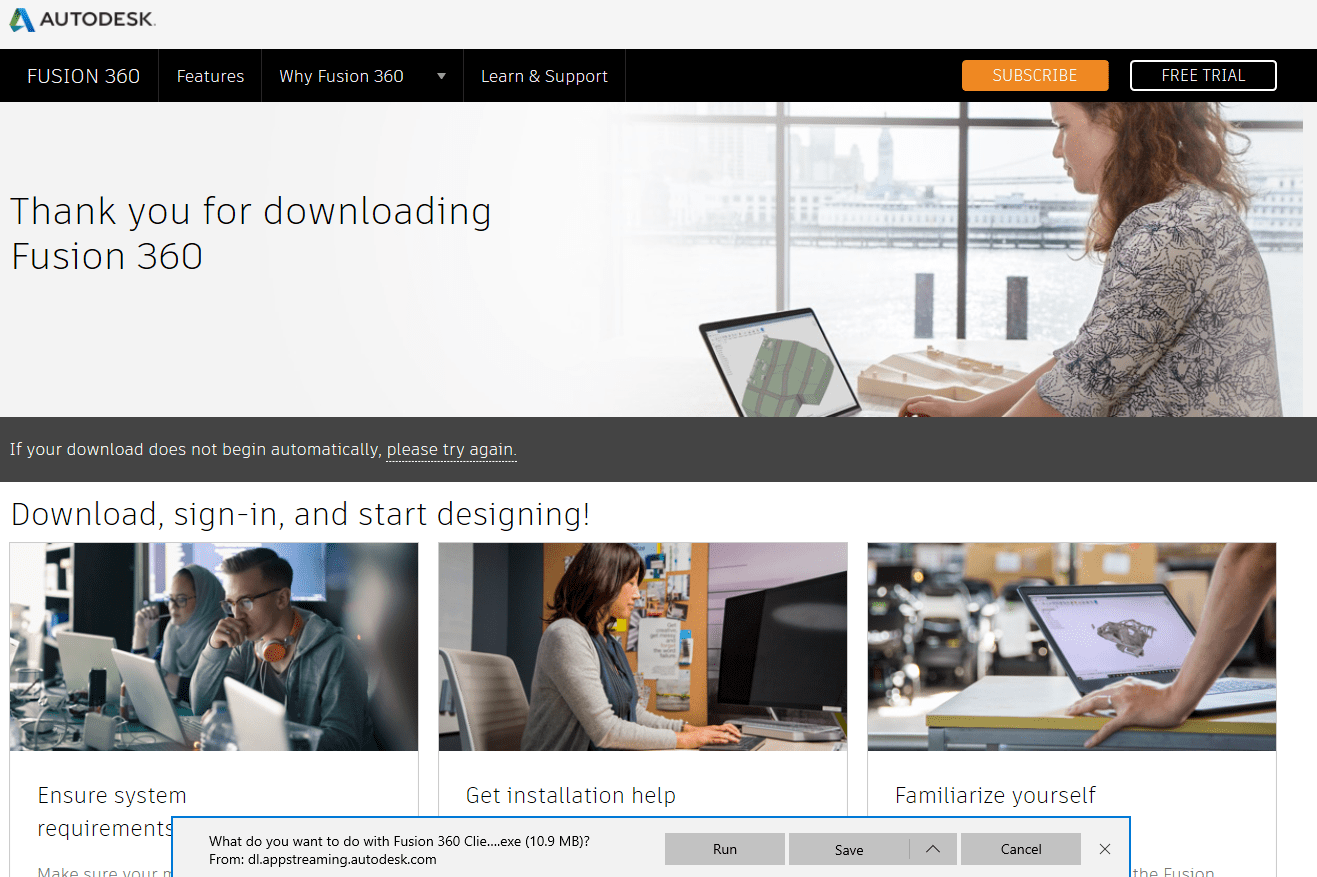
- Login by clicking on this link and using your Autodesk account.
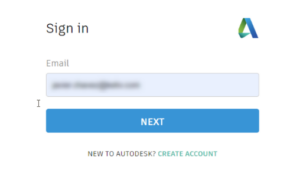
- Once logged in you will most likely be signed into a personal hub. Switch hubs to a team hub by clicking on your profile at the top right. Here you will see your personal hub and any team hubs you may have been invited to.
You can switch hubs at any time. Hubs basically isolate data, so it’s important to note, that your organization should have/maintain a single hub to manage their data in. If you are signed up for a trial, you will see a team hub that corresponds with your trial. If you been invited your organization’s team hub you will see it here.
As an example, I have been invited by KETIV to a project on their hub. Make sure to connect with your team to agree on which team hub use and set it accordingly.
Day to Day use of Fusion Team
Now that you have access to it, you will want to learn how to begin leveraging its many capabilities on your day to day projects. Below you’ll find additional links that we’ve gathered to help you on your way.
- Quick Tip: Introduction to Autodesk Fusion Team
- Administration and Fusion Team
- User and Product Management
- Team Hub Management
- What is Desktop Connector – Install and use this tool to gain access to a connected drive (Fusion Team) on your desktop. This tool also makes it access through Inventor or AutoCAD much simpler.
If you want to learn more, join us with our Autodesk Virtual Academy session next week – Collaborating Remotely with Fusion Team. We will show you in details how to leverage all the capabilities of Fusion Team.

